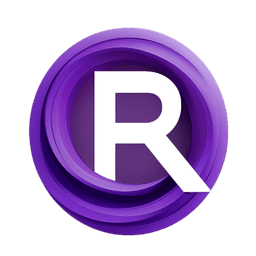ComfyUI Node: FindThreshold
FindThreshold
CategoryBmad/CV/Thresholding
bmad4ever (Account age: 3682days) Extension
Bmad Nodes Latest Updated
2024-09-02 Github Stars
0.06K
How to Install Bmad Nodes
Install this extension via the ComfyUI Manager by searching for Bmad Nodes- 1. Click the Manager button in the main menu
- 2. Select Custom Nodes Manager button
- 3. Enter Bmad Nodes in the search bar
Visit ComfyUI Online for ready-to-use ComfyUI environment
- Free trial available
- 16GB VRAM to 80GB VRAM GPU machines
- 400+ preloaded models/nodes
- Freedom to upload custom models/nodes
- 200+ ready-to-run workflows
- 100% private workspace with up to 200GB storage
- Dedicated Support
FindThreshold Description
Automate optimal threshold value identification for image processing tasks using OpenCV.
FindThreshold:
The FindThreshold node is designed to help you identify the optimal threshold value for image processing tasks. This node is particularly useful when you need to convert a grayscale image to a binary image by determining the best threshold value that meets a specific condition. By automating the search for the appropriate threshold, it saves you time and effort, ensuring that the resulting binary image is well-suited for further processing or analysis. The node leverages OpenCV's thresholding capabilities and allows for flexible configuration to meet various image processing needs.
FindThreshold Input Parameters:
src
The source image that you want to process. This should be a grayscale image represented as a tensor. The quality and characteristics of this image will directly impact the thresholding results.
start_at
The starting value for the threshold search. This parameter defines the lower bound of the range within which the node will search for the optimal threshold. The value should be an integer, and it influences the initial point of the search process.
end_at
The ending value for the threshold search. This parameter sets the upper bound of the range for the threshold search. The value should be an integer, and it determines the final point of the search process.
thresh_type
The type of thresholding to apply. This parameter specifies the method of thresholding to be used, such as binary or binary inverse. The choice of threshold type affects how the thresholding operation is performed on the image.
downscale_factor
The factor by which the image is downscaled during the threshold search. This parameter helps speed up the search process by reducing the image size. The value should be an integer, and a higher value results in a smaller image, which can make the search faster but less precise.
condition
A condition that the thresholded image must meet. This parameter is a string representing a Python lambda function that evaluates whether the thresholded image satisfies a specific condition. The condition is used to determine the optimal threshold value.
FindThreshold Output Parameters:
img
The thresholded image resulting from the search process. This is a binary image represented as a tensor, where the optimal threshold value has been applied. The output image can be used for further processing or analysis.
FindThreshold Usage Tips:
- Ensure that your source image (
src) is a well-prepared grayscale image to achieve the best thresholding results. - Adjust the
start_atandend_atparameters to define a reasonable range for the threshold search, based on the characteristics of your image. - Use an appropriate
thresh_typeto match the specific requirements of your image processing task. - Set the
downscale_factorto balance between search speed and precision. A higher downscale factor speeds up the search but may reduce accuracy. - Define a clear and effective
conditionto ensure that the thresholded image meets your specific criteria.
FindThreshold Common Errors and Solutions:
"Invalid image format"
- Explanation: The source image (
src) is not in the expected grayscale format. - Solution: Ensure that the input image is a grayscale image represented as a tensor.
"Threshold range out of bounds"
- Explanation: The
start_atorend_atvalues are outside the acceptable range for thresholding. - Solution: Adjust the
start_atandend_atparameters to be within a valid range, typically between 0 and 255.
"Condition evaluation failed"
- Explanation: The
conditionstring is not a valid Python lambda function or contains errors. - Solution: Verify that the
conditionparameter is a correctly formatted Python lambda function and that it can be evaluated without errors.
FindThreshold Related Nodes
RunComfy is the premier ComfyUI platform, offering ComfyUI online environment and services, along with ComfyUI workflows featuring stunning visuals. RunComfy also provides AI Models, enabling artists to harness the latest AI tools to create incredible art.