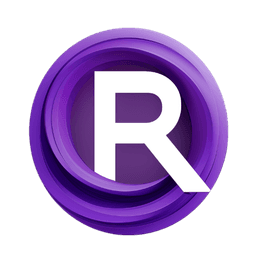ComfyUI Node: CropFaces
CropFaces
Categoryfacetools
dchatel (Account age: 4820days) Extension
comfyui_facetools Latest Updated
2025-03-25 Github Stars
0.11K
How to Install comfyui_facetools
Install this extension via the ComfyUI Manager by searching for comfyui_facetools- 1. Click the Manager button in the main menu
- 2. Select Custom Nodes Manager button
- 3. Enter comfyui_facetools in the search bar
Visit ComfyUI Online for ready-to-use ComfyUI environment
- Free trial available
- 16GB VRAM to 80GB VRAM GPU machines
- 400+ preloaded models/nodes
- Freedom to upload custom models/nodes
- 200+ ready-to-run workflows
- 100% private workspace with up to 200GB storage
- Dedicated Support
CropFaces Description
Extract and process faces from images with advanced cropping and masking options for precise editing and analysis.
CropFaces:
The CropFaces node is designed to extract and process faces from images, providing a streamlined way to focus on facial regions for further analysis or manipulation. This node is particularly useful for AI artists who need to isolate faces from larger images, allowing for detailed editing, enhancement, or transformation of facial features. By leveraging advanced cropping techniques, CropFaces ensures that the extracted faces are of high quality and appropriately scaled. Additionally, it offers various masking options to refine the cropped regions, making it easier to apply subsequent image processing tasks. The primary goal of this node is to facilitate the precise and efficient extraction of faces, enhancing the overall workflow for creative and technical projects involving facial imagery.
CropFaces Input Parameters:
faces
This parameter expects a list of detected faces from an image. Each face is represented by its bounding box coordinates and other relevant metadata. The faces parameter is crucial as it determines the regions of the image that will be cropped and processed.
crop_size
The crop_size parameter defines the dimensions of the cropped face images. It accepts integer values ranging from 512 to 1024, with a default value of 512. This parameter ensures that the cropped faces are of a consistent size, which is essential for uniform processing and analysis.
crop_factor
The crop_factor parameter controls the scaling factor for the cropping operation. It accepts floating-point values between 1.0 and 3.0, with a default value of 1.5. This parameter allows you to adjust the size of the cropped region relative to the detected face, providing flexibility in how much surrounding context is included in the crop.
mask_type
The mask_type parameter specifies the type of mask to be applied to the cropped faces. Available options include simple_square, convex_hull, BiSeNet, and jonathandinu. Each mask type offers a different method for refining the cropped region, enhancing the accuracy and quality of the extracted faces.
CropFaces Output Parameters:
crops
The crops output parameter provides the cropped face images. These images are extracted based on the specified crop_size and crop_factor, ensuring that each face is isolated and ready for further processing or analysis.
masks
The masks output parameter delivers the masks applied to the cropped faces. These masks help to refine the cropped regions, ensuring that only the relevant facial areas are included. The type of mask applied is determined by the mask_type input parameter.
warps
The warps output parameter contains the transformation matrices used during the cropping process. These matrices are essential for understanding how the original image was transformed to produce the cropped faces, providing valuable information for any subsequent image processing tasks.
CropFaces Usage Tips:
- To achieve the best results, ensure that the
facesinput parameter is populated with accurately detected faces. Using a reliable face detection method will significantly enhance the quality of the cropped outputs. - Experiment with different
crop_factorvalues to find the optimal balance between the face and its surrounding context. This can be particularly useful when you need to include some background or additional facial features in the crop. - Choose the appropriate
mask_typebased on your specific needs. For instance,convex_hullis ideal for more precise facial region extraction, whilesimple_squareprovides a quick and straightforward mask.
CropFaces Common Errors and Solutions:
No faces detected
- Explanation: This error occurs when the
facesinput parameter is empty, meaning no faces were detected in the image. - Solution: Ensure that the face detection step is correctly implemented and that the input image contains detectable faces. Verify the accuracy of the face detection method being used.
Invalid crop_size value
- Explanation: This error arises when the
crop_sizeparameter is set to a value outside the allowed range (512 to 1024). - Solution: Adjust the
crop_sizeparameter to a valid value within the specified range.
Invalid crop_factor value
- Explanation: This error occurs when the
crop_factorparameter is set to a value outside the allowed range (1.0 to 3.0). - Solution: Adjust the
crop_factorparameter to a valid value within the specified range.
Unsupported mask_type
- Explanation: This error happens when an invalid or unsupported
mask_typeis specified. - Solution: Ensure that the
mask_typeparameter is set to one of the supported values:simple_square,convex_hull,BiSeNet, orjonathandinu.
CropFaces Related Nodes
RunComfy is the premier ComfyUI platform, offering ComfyUI online environment and services, along with ComfyUI workflows featuring stunning visuals. RunComfy also provides AI Models, enabling artists to harness the latest AI tools to create incredible art.