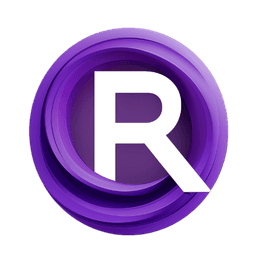ComfyUI Node: KSampler Config (rgthree)
KSampler Config (rgthree)
Categoryrgthree
rgthree (Account age: 5259days) Extension
rgthree's ComfyUI Nodes Latest Updated
2025-04-05 Github Stars
1.71K
How to Install rgthree's ComfyUI Nodes
Install this extension via the ComfyUI Manager by searching for rgthree's ComfyUI Nodes- 1. Click the Manager button in the main menu
- 2. Select Custom Nodes Manager button
- 3. Enter rgthree's ComfyUI Nodes in the search bar
Visit ComfyUI Online for ready-to-use ComfyUI environment
- Free trial available
- 16GB VRAM to 80GB VRAM GPU machines
- 400+ preloaded models/nodes
- Freedom to upload custom models/nodes
- 200+ ready-to-run workflows
- 100% private workspace with up to 200GB storage
- Dedicated Support
KSampler Config (rgthree) Description
Advanced configuration for precise AI art generation control.
KSampler Config (rgthree):
The KSampler Config (rgthree) node is designed to provide advanced configuration options for the KSampler, a key component in AI art generation workflows. This node allows you to fine-tune various parameters that control the sampling process, enabling you to achieve more precise and desired outcomes in your generated images. By adjusting settings such as the number of steps, the configuration scale (cfg), and the denoise level, you can influence the quality, style, and fidelity of the output. The KSampler Config (rgthree) node is essential for artists looking to have greater control over the sampling process, ensuring that the generated art aligns closely with their creative vision.
KSampler Config (rgthree) Input Parameters:
model
This parameter specifies the model to be used for sampling. It is a required input and ensures that the sampling process is aligned with the chosen model's capabilities and characteristics.
seed
The seed parameter is an integer that initializes the random number generator, ensuring reproducibility of results. The default value is 0, with a minimum of 0 and a maximum of 0xffffffffffffffff. Changing the seed will produce different variations of the generated image.
steps
This integer parameter defines the number of steps to be taken during the sampling process. The default value is 20, with a minimum of 1 and a maximum of 10000. More steps generally lead to higher quality images but increase computation time.
cfg
The cfg (configuration scale) parameter is a float that controls the strength of the conditioning. The default value is 8.0, with a range from 0.0 to 100.0, adjustable in steps of 0.1 and rounded to 0.01. Higher values make the output more closely follow the conditioning inputs.
sampler_name
This parameter allows you to select the sampler to be used from a predefined list of samplers. The choice of sampler can significantly affect the style and quality of the generated image.
scheduler
The scheduler parameter specifies the scheduling algorithm to be used during sampling. Different schedulers can impact the efficiency and outcome of the sampling process.
positive
This parameter takes conditioning inputs that positively influence the generated image, guiding the model towards desired features and styles.
negative
This parameter takes conditioning inputs that negatively influence the generated image, helping to avoid unwanted features and styles.
latent_image
The latent_image parameter provides the initial latent space representation of the image to be sampled. This serves as the starting point for the sampling process.
denoise
The denoise parameter is a float that controls the level of denoising applied during sampling. The default value is 1.0, with a range from 0.0 to 1.0, adjustable in steps of 0.01. Lower values retain more noise, which can be useful for certain artistic effects.
KSampler Config (rgthree) Output Parameters:
LATENT
The output parameter LATENT represents the final latent space representation of the generated image after the sampling process. This output can be further processed or directly converted into an image, depending on the workflow.
KSampler Config (rgthree) Usage Tips:
- Experiment with different seed values to explore a variety of image outputs from the same model and conditioning inputs.
- Adjust the number of steps based on the desired quality and available computational resources; more steps generally yield better results but require more processing time.
- Use the cfg parameter to fine-tune how closely the output follows the conditioning inputs; higher values result in more precise adherence to the inputs.
- Select different samplers and schedulers to see how they affect the style and quality of the generated images, as each combination can produce unique results.
KSampler Config (rgthree) Common Errors and Solutions:
"Invalid model input"
- Explanation: The model parameter is not correctly specified or is missing.
- Solution: Ensure that a valid model is selected and properly input into the node.
"Seed value out of range"
- Explanation: The seed parameter is set outside the allowable range.
- Solution: Adjust the seed value to be within the range of 0 to 0xffffffffffffffff.
"Steps value out of range"
- Explanation: The steps parameter is set outside the allowable range.
- Solution: Ensure the steps value is between 1 and 10000.
"CFG value out of range"
- Explanation: The cfg parameter is set outside the allowable range.
- Solution: Adjust the cfg value to be between 0.0 and 100.0.
"Denoise value out of range"
- Explanation: The denoise parameter is set outside the allowable range.
- Solution: Ensure the denoise value is between 0.0 and 1.0.
KSampler Config (rgthree) Related Nodes
RunComfy is the premier ComfyUI platform, offering ComfyUI online environment and services, along with ComfyUI workflows featuring stunning visuals. RunComfy also provides AI Models, enabling artists to harness the latest AI tools to create incredible art.