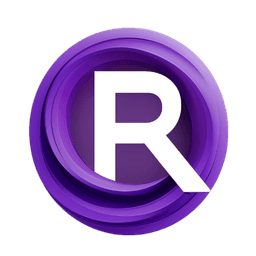ComfyUI Node: Text Input Switch
Text Input Switch
CategoryWAS Suite/Logic
WASasquatch (Account age: 4910days) Extension
WAS Node Suite Latest Updated
2025-03-27 Github Stars
1.44K
How to Install WAS Node Suite
Install this extension via the ComfyUI Manager by searching for WAS Node Suite- 1. Click the Manager button in the main menu
- 2. Select Custom Nodes Manager button
- 3. Enter WAS Node Suite in the search bar
Visit ComfyUI Online for ready-to-use ComfyUI environment
- Free trial available
- 16GB VRAM to 80GB VRAM GPU machines
- 400+ preloaded models/nodes
- Freedom to upload custom models/nodes
- 200+ ready-to-run workflows
- 100% private workspace with up to 200GB storage
- Dedicated Support
Text Input Switch Description
Facilitates conditional text selection for AI art projects, dynamically switching between two inputs based on boolean condition.
Text Input Switch:
The Text Input Switch node is designed to facilitate conditional text selection within your AI art projects. This node allows you to dynamically choose between two text inputs based on a boolean condition, making it a powerful tool for creating adaptive and responsive text-based elements in your workflows. By leveraging this node, you can streamline the process of switching between different text inputs, ensuring that your projects can adapt to varying conditions and requirements seamlessly.
Text Input Switch Input Parameters:
text_a
This parameter represents the first text input option. It is one of the two text strings that the node will switch between based on the boolean condition. The type of this input is determined by the TEXT_TYPE variable, which is typically a string. This input is required and must be provided for the node to function correctly.
text_b
This parameter represents the second text input option. Similar to text_a, it is a text string that the node will switch to if the boolean condition is not met. The type of this input is also determined by the TEXT_TYPE variable, which is typically a string. This input is required and must be provided for the node to function correctly.
boolean
This parameter is a boolean value that determines which text input will be selected. If the boolean value is True, the node will output text_a. If the boolean value is False, the node will output text_b. This input is required and must be provided for the node to function correctly.
Text Input Switch Output Parameters:
TEXT_TYPE
The output of this node is a single text string, determined by the boolean condition. If the boolean value is True, the output will be the value of text_a. If the boolean value is False, the output will be the value of text_b. This output allows for dynamic text selection based on the specified condition, making it a versatile tool for various text-based applications.
Text Input Switch Usage Tips:
- Use the Text Input Switch node to create dynamic and adaptive text elements in your AI art projects, allowing for seamless transitions between different text inputs based on specific conditions.
- Ensure that both
text_aandtext_bare provided and are of the correct type to avoid any issues with the node's execution. - Utilize the boolean parameter to control the text selection logic, enabling you to create more complex and responsive workflows.
Text Input Switch Common Errors and Solutions:
Missing required input: text_a
- Explanation: The
text_aparameter is required but has not been provided. - Solution: Ensure that you provide a valid text string for the
text_aparameter.
Missing required input: text_b
- Explanation: The
text_bparameter is required but has not been provided. - Solution: Ensure that you provide a valid text string for the
text_bparameter.
Missing required input: boolean
- Explanation: The
booleanparameter is required but has not been provided. - Solution: Ensure that you provide a valid boolean value (
TrueorFalse) for thebooleanparameter.
Invalid text type
- Explanation: The provided text inputs are not of the correct type as determined by the
TEXT_TYPEvariable. - Solution: Verify that the text inputs
text_aandtext_bare of the correct type (typically a string) and adjust them if necessary.
Text Input Switch Related Nodes
RunComfy is the premier ComfyUI platform, offering ComfyUI online environment and services, along with ComfyUI workflows featuring stunning visuals. RunComfy also provides AI Models, enabling artists to harness the latest AI tools to create incredible art.