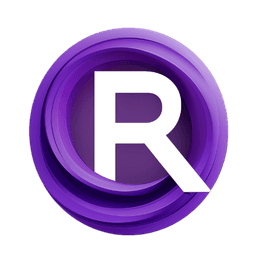ComfyUI Node: ControlNet Names
easy controlnetNames
CategoryEasyUse/Util
yolain (Account age: 1625days) Extension
ComfyUI Easy Use Latest Updated
2025-03-30 Github Stars
1.46K
How to Install ComfyUI Easy Use
Install this extension via the ComfyUI Manager by searching for ComfyUI Easy Use- 1. Click the Manager button in the main menu
- 2. Select Custom Nodes Manager button
- 3. Enter ComfyUI Easy Use in the search bar
Visit ComfyUI Online for ready-to-use ComfyUI environment
- Free trial available
- 16GB VRAM to 80GB VRAM GPU machines
- 400+ preloaded models/nodes
- Freedom to upload custom models/nodes
- 200+ ready-to-run workflows
- 100% private workspace with up to 200GB storage
- Dedicated Support
ControlNet Names Description
Simplify ControlNet model management and application for AI art projects.
ControlNet Names:
The easy controlnetNames node is designed to simplify the process of managing and applying ControlNet models within your AI art projects. This node allows you to easily select and apply different ControlNet models to your pipeline, enhancing the control and customization of your generated images. By providing a straightforward interface for selecting ControlNet models, this node helps streamline your workflow, making it easier to experiment with different models and achieve the desired artistic effects. The primary goal of this node is to offer a user-friendly way to integrate ControlNet models into your projects, ensuring that you can leverage the full potential of these models without needing extensive technical knowledge.
ControlNet Names Input Parameters:
control_net_name
This parameter allows you to select the ControlNet model you wish to apply. It provides a list of available ControlNet models, making it easy to choose the one that best fits your needs. The selection of the ControlNet model significantly impacts the style and characteristics of the generated images, allowing for a wide range of artistic expressions.
strength
This parameter controls the intensity of the ControlNet model's effect on the generated image. It accepts a floating-point value with a default of 1.0, a minimum of 0.0, and a maximum of 10.0, with a step of 0.01. Adjusting the strength allows you to fine-tune the influence of the ControlNet model, from subtle enhancements to more pronounced effects.
scale_soft_weights
This parameter adjusts the soft weights scaling for the ControlNet model. It accepts a floating-point value with a default of 1.0, a minimum of 0.0, and a maximum of 1.0, with a step of 0.001. This parameter helps in balancing the weights applied by the ControlNet model, providing more control over the final output.
ControlNet Names Output Parameters:
controlnet_name
This output parameter returns the name of the ControlNet model that was applied. It helps in tracking and documenting the specific ControlNet model used in your pipeline, ensuring reproducibility and consistency in your projects.
ControlNet Names Usage Tips:
- Experiment with different
control_net_nameselections to see how various ControlNet models affect your images. This can help you discover new styles and effects. - Adjust the
strengthparameter to find the right balance for your project. Higher values can create more dramatic changes, while lower values can provide subtle enhancements. - Use the
scale_soft_weightsparameter to fine-tune the influence of the ControlNet model, especially when combining multiple models or effects.
ControlNet Names Common Errors and Solutions:
"Invalid control_net_name selected"
- Explanation: This error occurs when the selected ControlNet model name does not exist or is not available in the list.
- Solution: Ensure that you select a valid ControlNet model name from the provided list. Double-check the available models and try again.
"Strength value out of range"
- Explanation: This error happens when the
strengthparameter is set outside the allowed range (0.0 to 10.0). - Solution: Adjust the
strengthparameter to be within the valid range. Use values between 0.0 and 10.0, with appropriate steps.
"Scale soft weights value out of range"
- Explanation: This error occurs when the
scale_soft_weightsparameter is set outside the allowed range (0.0 to 1.0). - Solution: Ensure that the
scale_soft_weightsparameter is within the valid range. Use values between 0.0 and 1.0, with appropriate steps.
ControlNet Names Related Nodes
RunComfy is the premier ComfyUI platform, offering ComfyUI online environment and services, along with ComfyUI workflows featuring stunning visuals. RunComfy also provides AI Models, enabling artists to harness the latest AI tools to create incredible art.