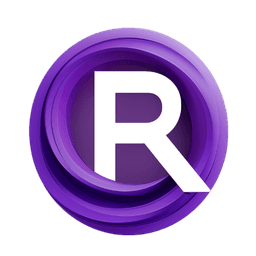ComfyUI Node: KfCurveDraw
KfCurveDraw
Categorykeyframed/experimental
dmarx (Account age: 4789days) Extension
ComfyUI-Keyframed Latest Updated
2024-07-01 Github Stars
0.09K
How to Install ComfyUI-Keyframed
Install this extension via the ComfyUI Manager by searching for ComfyUI-Keyframed- 1. Click the Manager button in the main menu
- 2. Select Custom Nodes Manager button
- 3. Enter ComfyUI-Keyframed in the search bar
Visit ComfyUI Online for ready-to-use ComfyUI environment
- Free trial available
- 16GB VRAM to 80GB VRAM GPU machines
- 400+ preloaded models/nodes
- Freedom to upload custom models/nodes
- 200+ ready-to-run workflows
- 100% private workspace with up to 200GB storage
- Dedicated Support
KfCurveDraw Description
Visualize keyframed curves for AI artists, aiding in understanding, adjusting, and fine-tuning animations and parameter changes.
KfCurveDraw:
The KfCurveDraw node is designed to visualize keyframed curves, providing a graphical representation of the data points defined by the curve. This node is particularly useful for AI artists who need to understand the behavior and progression of their keyframed animations or parameter changes over time. By generating an image that plots the curve, it allows you to see the exact shape and transitions, making it easier to fine-tune and adjust your keyframes for desired effects. The node can also display a legend to help identify different elements within the curve, enhancing the clarity and usability of the visual output.
KfCurveDraw Input Parameters:
curve
The curve parameter is a keyframed curve that you want to visualize. This input is mandatory and must be provided for the node to function. The curve represents a series of data points that define the animation or parameter changes over time. By visualizing this curve, you can better understand its behavior and make necessary adjustments.
n
The n parameter specifies the number of points to sample from the curve for plotting. It is an integer value with a default of 64. Increasing this number will result in a more detailed and smoother curve, while decreasing it will make the curve less detailed but faster to compute. Adjusting this parameter allows you to balance between performance and the level of detail in the visualization.
show_legend
The show_legend parameter is a boolean that determines whether a legend should be displayed on the plot. The default value is True. Enabling the legend can help you identify different elements or segments within the curve, making the visualization more informative. If you prefer a cleaner plot without additional information, you can set this parameter to False.
KfCurveDraw Output Parameters:
IMAGE
The output of the KfCurveDraw node is an image tensor that represents the visual plot of the keyframed curve. This image provides a graphical representation of the curve, allowing you to see the shape and transitions of the data points over time. The image can be used for further analysis, presentations, or as a reference for adjusting your keyframes.
KfCurveDraw Usage Tips:
- To get a smoother and more detailed visualization of your curve, increase the
nparameter to sample more points. - If your curve has multiple elements or segments, enable the
show_legendparameter to make the plot more informative and easier to interpret. - Use the visual output to identify any abrupt changes or anomalies in your keyframed data, and adjust your keyframes accordingly for a more refined animation.
KfCurveDraw Common Errors and Solutions:
"Input curve is missing or invalid"
- Explanation: This error occurs when the
curveparameter is not provided or is not a valid keyframed curve. - Solution: Ensure that you provide a valid keyframed curve as input to the
curveparameter.
"Invalid value for parameter n"
- Explanation: This error occurs when the
nparameter is set to a non-integer value or is out of a reasonable range. - Solution: Make sure that the
nparameter is an integer and within a reasonable range (e.g., 1 to 1000) to ensure proper sampling of the curve.
"Failed to generate image tensor"
- Explanation: This error occurs when there is an issue with generating the image tensor from the curve data.
- Solution: Check the input curve for any anomalies or inconsistencies and ensure that all required parameters are correctly set. If the problem persists, try reducing the
nparameter to simplify the computation.
KfCurveDraw Related Nodes
RunComfy is the premier ComfyUI platform, offering ComfyUI online environment and services, along with ComfyUI workflows featuring stunning visuals. RunComfy also provides AI Models, enabling artists to harness the latest AI tools to create incredible art.