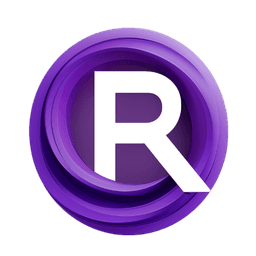ComfyUI Node: SamplerLCMUpscale
SamplerLCMUpscale
Categorysampling/custom_sampling/samplers
ComfyAnonymous (Account age: 833days) Extension
ComfyUI Latest Updated
2025-04-05 Github Stars
73.39K
How to Install ComfyUI
Install this extension via the ComfyUI Manager by searching for ComfyUI- 1. Click the Manager button in the main menu
- 2. Select Custom Nodes Manager button
- 3. Enter ComfyUI in the search bar
Visit ComfyUI Online for ready-to-use ComfyUI environment
- Free trial available
- 16GB VRAM to 80GB VRAM GPU machines
- 400+ preloaded models/nodes
- Freedom to upload custom models/nodes
- 200+ ready-to-run workflows
- 100% private workspace with up to 200GB storage
- Dedicated Support
SamplerLCMUpscale Description
Enhance image resolution through advanced upscaling techniques for high-quality artwork creation.
SamplerLCMUpscale:
The SamplerLCMUpscale node is designed to enhance the resolution of your images through a process called upscaling. This node leverages advanced sampling techniques to increase the size of your images while maintaining or even improving their quality. By using different upscaling methods, it allows you to achieve the desired level of detail and sharpness in your images. This node is particularly useful for AI artists who want to create high-resolution artwork from lower-resolution inputs, ensuring that the final output is crisp and visually appealing. The main goal of this node is to provide a flexible and efficient way to upscale images, making it an essential tool for anyone looking to enhance their digital art.
SamplerLCMUpscale Input Parameters:
scale_ratio
The scale_ratio parameter determines the factor by which the image will be upscaled. It is a floating-point value that can range from 0.1 to 20.0, with a default value of 1.0. Adjusting this parameter allows you to control how much larger the output image will be compared to the input image. For example, a scale_ratio of 2.0 will double the size of the image, while a scale_ratio of 0.5 will reduce it by half. This parameter is crucial for achieving the desired resolution in your final output.
scale_steps
The scale_steps parameter specifies the number of intermediate steps to be used during the upscaling process. It is an integer value that can range from -1 to 1000, with a default value of -1. If set to -1, the node will automatically determine the optimal number of steps based on the input image. Increasing the number of steps can result in smoother transitions and better quality, but it may also increase the processing time. This parameter allows you to fine-tune the upscaling process to balance quality and performance.
upscale_method
The upscale_method parameter allows you to choose the algorithm used for upscaling the image. The available options are "bislerp", "nearest-exact", "bilinear", "area", and "bicubic". Each method has its own characteristics and is suitable for different types of images. For instance, "bicubic" is known for producing smooth and high-quality results, while "nearest-exact" is faster but may result in a more pixelated image. Selecting the appropriate method can significantly impact the quality of the upscaled image.
SamplerLCMUpscale Output Parameters:
SAMPLER
The SAMPLER output is the primary result of the SamplerLCMUpscale node. It represents the upscaled image generated by the node based on the input parameters. This output can be used in subsequent nodes or processes to further refine or utilize the enhanced image. The SAMPLER output ensures that you have a high-resolution version of your original image, ready for any additional artistic or technical applications.
SamplerLCMUpscale Usage Tips:
- Experiment with different
upscale_methodoptions to find the one that best suits your image type and desired quality. - Use a higher
scale_ratiofor significant upscaling, but be mindful of the potential increase in processing time. - Adjust the
scale_stepsparameter to balance between quality and performance, especially for high-resolution outputs.
SamplerLCMUpscale Common Errors and Solutions:
"Invalid scale_ratio value"
- Explanation: The
scale_ratiovalue provided is outside the acceptable range (0.1 to 20.0). - Solution: Ensure that the
scale_ratiois set within the specified range.
"Invalid scale_steps value"
- Explanation: The
scale_stepsvalue provided is outside the acceptable range (-1 to 1000). - Solution: Ensure that the
scale_stepsis set within the specified range.
"Unsupported upscale_method"
- Explanation: The
upscale_methodprovided is not one of the supported options ("bislerp", "nearest-exact", "bilinear", "area", "bicubic"). - Solution: Select an
upscale_methodfrom the available options.
SamplerLCMUpscale Related Nodes
RunComfy is the premier ComfyUI platform, offering ComfyUI online environment and services, along with ComfyUI workflows featuring stunning visuals. RunComfy also provides AI Models, enabling artists to harness the latest AI tools to create incredible art.