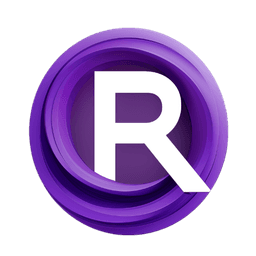ComfyUI Node: faceShaper LoadModel
FaceShaperModels
CategoryPano
fssorc (Account age: 4871days) Extension
ComfyUI_FaceShaper Latest Updated
2024-09-20 Github Stars
0.16K
How to Install ComfyUI_FaceShaper
Install this extension via the ComfyUI Manager by searching for ComfyUI_FaceShaper- 1. Click the Manager button in the main menu
- 2. Select Custom Nodes Manager button
- 3. Enter ComfyUI_FaceShaper in the search bar
Visit ComfyUI Online for ready-to-use ComfyUI environment
- Free trial available
- 16GB VRAM to 80GB VRAM GPU machines
- 400+ preloaded models/nodes
- Freedom to upload custom models/nodes
- 200+ ready-to-run workflows
- 100% private workspace with up to 200GB storage
- Dedicated Support
faceShaper LoadModel Description
Facial analysis and manipulation models for precise face morphing and alignment in AI art.
faceShaper LoadModel:
The FaceShaperModels node is designed to load and manage face detection and landmark prediction models, specifically tailored for facial analysis and manipulation tasks. This node is essential for AI artists who want to perform detailed facial feature extraction and alignment, enabling more precise and realistic face morphing and interpolation. By leveraging advanced models like DLib, FaceShaperModels ensures high accuracy in detecting facial landmarks, which is crucial for subsequent image processing tasks. The node simplifies the process of loading these models, making it accessible even for users without a deep technical background, and provides a robust foundation for creating sophisticated facial transformations.
faceShaper LoadModel Input Parameters:
DetectType
The DetectType parameter specifies the type of facial landmark predictor to be used. It accepts a list of integers, each representing a different model: 81, 68, or 5. The choice of model impacts the granularity and accuracy of the facial landmarks detected. For instance, the 81-point model provides the most detailed landmarks, including additional points around the eyes and mouth, while the 5-point model offers a more simplified and faster detection. The default value is not explicitly mentioned, but users can choose based on their specific needs for detail and performance.
faceShaper LoadModel Output Parameters:
FaceShaper_MODELS
The FaceShaper_MODELS output parameter represents the loaded face detection and landmark prediction models. This output is crucial for subsequent nodes that require these models to perform facial analysis and transformations. The models loaded by this node ensure that facial features are accurately detected and aligned, providing a reliable basis for further image processing tasks.
faceShaper LoadModel Usage Tips:
- Choose the
DetectTypebased on the level of detail required for your project. For high-precision tasks, use the 81-point model; for faster performance with less detail, opt for the 5-point model. - Ensure that the necessary model files are downloaded and placed in the correct directory as specified in the node's documentation to avoid initialization errors.
faceShaper LoadModel Common Errors and Solutions:
"The 5 point landmark model is not available. Please download it from https://huggingface.co/matt3ounstable/dlib_predictor_recognition/blob/main/shape_predictor_5_face_landmarks.dat"
- Explanation: This error occurs when the required 5-point landmark model file is missing from the specified directory.
- Solution: Download the model file from the provided URL and place it in the correct directory.
"The face recognition model is not available. Please download it from https://huggingface.co/matt3ounstable/dlib_predictor_recognition/blob/main/dlib_face_recognition_resnet_model_v1.dat"
- Explanation: This error indicates that the face recognition model file is not found in the expected location.
- Solution: Download the face recognition model from the given URL and ensure it is placed in the appropriate directory.
"No faces detected in the image"
- Explanation: This error occurs when the face detector fails to find any faces in the provided image.
- Solution: Ensure that the input image contains clear and visible faces. Adjust the image quality or lighting conditions if necessary.
faceShaper LoadModel Related Nodes
RunComfy is the premier ComfyUI platform, offering ComfyUI online environment and services, along with ComfyUI workflows featuring stunning visuals. RunComfy also provides AI Models, enabling artists to harness the latest AI tools to create incredible art.