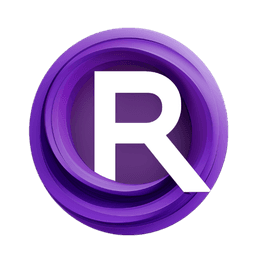ComfyUI Node: LayerMask: SegmentAnythingUltra(Advance)
LayerMask: SegmentAnythingUltra
Category😺dzNodes/LayerMask
chflame163 (Account age: 729days) Extension
ComfyUI_LayerStyle_Advance Latest Updated
2025-04-04 Github Stars
0.24K
How to Install ComfyUI_LayerStyle_Advance
Install this extension via the ComfyUI Manager by searching for ComfyUI_LayerStyle_Advance- 1. Click the Manager button in the main menu
- 2. Select Custom Nodes Manager button
- 3. Enter ComfyUI_LayerStyle_Advance in the search bar
Visit ComfyUI Online for ready-to-use ComfyUI environment
- Free trial available
- 16GB VRAM to 80GB VRAM GPU machines
- 400+ preloaded models/nodes
- Freedom to upload custom models/nodes
- 200+ ready-to-run workflows
- 100% private workspace with up to 200GB storage
- Dedicated Support
LayerMask: SegmentAnythingUltra(Advance) Description
Advanced image segmentation for precise control and customization within ComfyUI framework.
LayerMask: SegmentAnythingUltra(Advance):
The LayerMask: SegmentAnythingUltra node is designed to provide advanced segmentation capabilities within the ComfyUI framework. This node leverages sophisticated algorithms to accurately segment images, allowing you to isolate specific areas or objects within a visual composition. The primary goal of this node is to enhance your creative workflow by offering precise control over image layers, enabling you to apply effects or modifications to targeted regions without affecting the entire image. This is particularly beneficial for AI artists who wish to experiment with complex compositions or need to refine specific elements within their artwork. By utilizing this node, you can achieve a higher level of detail and customization in your projects, making it an essential tool for advanced image manipulation and creative exploration.
LayerMask: SegmentAnythingUltra(Advance) Input Parameters:
mask
The mask parameter is a crucial input that defines the area of the image to be segmented. It acts as a guide for the node to determine which parts of the image should be isolated or modified. The mask is typically a binary or grayscale image where different values represent different levels of transparency or selection. This parameter allows you to specify the exact regions you want to focus on, providing flexibility and precision in your segmentation tasks. The effectiveness of the segmentation largely depends on the quality and accuracy of the mask provided.
value
The value parameter is a floating-point number that sets the threshold for the segmentation process. It determines the sensitivity of the mask, influencing which areas are included or excluded from the segmentation. The default value is 0.5, with a minimum of 0.0 and a maximum of 1.0, allowing for fine-tuning of the segmentation results. Adjusting this parameter can help you achieve the desired level of detail and accuracy in your segmented output, making it a powerful tool for refining your image manipulation tasks.
LayerMask: SegmentAnythingUltra(Advance) Output Parameters:
MASK
The MASK output parameter represents the final segmented image, where the specified regions have been isolated based on the input parameters. This output is crucial for further processing or applying additional effects, as it provides a clear delineation of the areas of interest within the image. The segmented mask can be used in various creative applications, such as compositing, retouching, or applying localized adjustments, offering you enhanced control over your artistic projects.
LayerMask: SegmentAnythingUltra(Advance) Usage Tips:
- Experiment with different
valuesettings to achieve the desired level of segmentation detail. A lower value may include more areas, while a higher value can help isolate specific regions more precisely. - Use high-quality masks to ensure accurate segmentation. The better the mask, the more precise the segmentation results will be, allowing for more effective image manipulation.
LayerMask: SegmentAnythingUltra(Advance) Common Errors and Solutions:
Invalid mask input
- Explanation: This error occurs when the mask input is not in the expected format or contains invalid data.
- Solution: Ensure that the mask is a valid binary or grayscale image and that it matches the dimensions of the image you are working with.
Threshold value out of range
- Explanation: This error is triggered when the
valueparameter is set outside the allowed range of 0.0 to 1.0. - Solution: Adjust the
valueparameter to be within the specified range to ensure proper segmentation functionality.
LayerMask: SegmentAnythingUltra(Advance) Related Nodes
RunComfy is the premier ComfyUI platform, offering ComfyUI online environment and services, along with ComfyUI workflows featuring stunning visuals. RunComfy also provides AI Models, enabling artists to harness the latest AI tools to create incredible art.