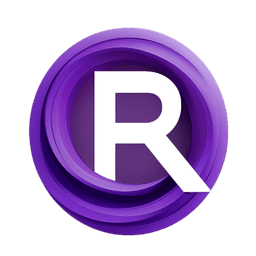ComfyUI Node: 🐰 Upscaler - McBoaty [1/3] v4 /u
MaraScottMcBoatyUpscaler_v4
CategoryMaraScott/upscaling
MaraScott (Account age: 5254days) Extension
🐰 MaraScott Nodes Latest Updated
2025-02-12 Github Stars
0.14K
How to Install 🐰 MaraScott Nodes
Install this extension via the ComfyUI Manager by searching for 🐰 MaraScott Nodes- 1. Click the Manager button in the main menu
- 2. Select Custom Nodes Manager button
- 3. Enter 🐰 MaraScott Nodes in the search bar
Visit ComfyUI Online for ready-to-use ComfyUI environment
- Free trial available
- 16GB VRAM to 80GB VRAM GPU machines
- 400+ preloaded models/nodes
- Freedom to upload custom models/nodes
- 200+ ready-to-run workflows
- 100% private workspace with up to 200GB storage
- Dedicated Support
🐰 Upscaler - McBoaty [1/3] v4 /u Description
Sophisticated image upscaling node for AI artists, enhancing resolution and visual details with advanced algorithms.
🐰 Upscaler - McBoaty [1/3] v4 /u:
MaraScottMcBoatyUpscaler_v4 is a sophisticated node designed to enhance the resolution and quality of images through an upscaling process. This node is particularly beneficial for AI artists looking to refine their artwork by increasing the image size while maintaining or even improving the visual details. The primary goal of this node is to take an input image and upscale it, ensuring that the output image is divisible by 8, which is a common requirement for many image processing tasks. The node leverages advanced algorithms to perform the upscaling, providing high-quality results that can significantly enhance the visual appeal of your artwork.
🐰 Upscaler - McBoaty [1/3] v4 /u Input Parameters:
image
The image parameter is the primary input for the node, representing the image that you want to upscale. This parameter must be a tensor, which is a multi-dimensional array used in many machine learning frameworks. The image tensor should be provided in a format that the node can process, and it is crucial for the upscaling operation. If the image is not provided or is not in the correct format, the node will raise an error. There are no specific minimum or maximum values for this parameter, but it must be a valid tensor representing an image.
🐰 Upscaler - McBoaty [1/3] v4 /u Output Parameters:
image
The image output parameter represents the upscaled image. This is the primary result of the node's operation, providing you with a higher resolution version of the input image. The upscaled image is also a tensor, ensuring compatibility with other nodes and processes that may follow in your workflow.
grid_prompts
The grid_prompts output parameter contains the prompts used during the upscaling process. These prompts can provide insights into how the upscaling was performed and can be useful for understanding the transformations applied to the image.
output_tiles
The output_tiles output parameter is a concatenation of the grid images generated during the upscaling process. This parameter provides a detailed view of the individual tiles that were processed and combined to create the final upscaled image.
output_info
The output_info parameter provides detailed information about the upscaling process, including the dimensions of the original and upscaled images, whether the image dimensions are divisible by 8, and the time taken for the upscaling operation. This information can be useful for debugging and optimizing the upscaling process.
🐰 Upscaler - McBoaty [1/3] v4 /u Usage Tips:
- Ensure that the input image is a valid tensor to avoid errors during the upscaling process.
- Use the
output_infoparameter to understand the performance and results of the upscaling operation, which can help in optimizing future tasks. - Experiment with different image sizes and formats to see how the node handles various inputs and to achieve the best results for your specific needs.
🐰 Upscaler - McBoaty [1/3] v4 /u Common Errors and Solutions:
MaraScottUpscalerRefinerNode id XX: No image provided
- Explanation: This error occurs when the input image is not provided to the node.
- Solution: Ensure that you provide a valid image tensor as input to the node.
MaraScottUpscalerRefinerNode id XX: Image provided is not a Tensor
- Explanation: This error occurs when the input image is not in the correct tensor format.
- Solution: Convert your image to a tensor format before providing it as input to the node. Use appropriate libraries like PyTorch to handle the conversion.
ValueError: Image provided is not a Tensor
- Explanation: This error indicates that the input image is not a tensor, which is required for the upscaling process.
- Solution: Verify that the input image is correctly formatted as a tensor. If necessary, use image processing libraries to convert the image to the required format.
🐰 Upscaler - McBoaty [1/3] v4 /u Related Nodes
RunComfy is the premier ComfyUI platform, offering ComfyUI online environment and services, along with ComfyUI workflows featuring stunning visuals. RunComfy also provides AI Models, enabling artists to harness the latest AI tools to create incredible art.