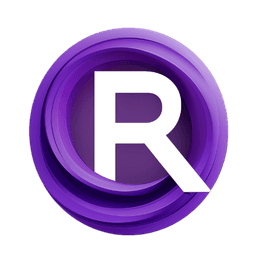ComfyUI Node: 🔧 Image Remove Background
ImageRemoveBackground+
Categoryessentials/image manipulation
cubiq (Account age: 5296days) Extension
ComfyUI Essentials Latest Updated
2024-12-07 Github Stars
0.77K
How to Install ComfyUI Essentials
Install this extension via the ComfyUI Manager by searching for ComfyUI Essentials- 1. Click the Manager button in the main menu
- 2. Select Custom Nodes Manager button
- 3. Enter ComfyUI Essentials in the search bar
Visit ComfyUI Online for ready-to-use ComfyUI environment
- Free trial available
- 16GB VRAM to 80GB VRAM GPU machines
- 400+ preloaded models/nodes
- Freedom to upload custom models/nodes
- 200+ ready-to-run workflows
- 100% private workspace with up to 200GB storage
- Dedicated Support
🔧 Image Remove Background Description
Efficiently remove image backgrounds for AI artists with high-quality results using `rembg` library integration.
🔧 Image Remove Background+:
The ImageRemoveBackground+ node is designed to simplify the process of removing backgrounds from images, making it an essential tool for AI artists who want to isolate subjects from their backgrounds. This node leverages the rembg library to perform background removal, ensuring high-quality results. By converting images to and from different formats, it ensures compatibility and ease of use. The primary goal of this node is to provide a seamless and efficient way to remove backgrounds, allowing you to focus on creative tasks without worrying about the technical complexities involved in image processing.
🔧 Image Remove Background+ Input Parameters:
rembg_session
The rembg_session parameter is a session object from the rembg library that contains the necessary configurations and models for background removal. This session ensures that the background removal process is optimized and tailored to the specific requirements of the task. The session object is crucial for the node to function correctly, as it dictates the behavior and performance of the background removal algorithm.
image
The image parameter is the input image from which the background will be removed. This image should be in a format compatible with PyTorch tensors, typically with dimensions representing batch size, height, width, and channels. The image is processed and converted to ensure compatibility with the rembg library, allowing for accurate and efficient background removal.
🔧 Image Remove Background+ Output Parameters:
IMAGE
The IMAGE output parameter is the resulting image with the background removed. This image retains the original subject while eliminating the background, making it ideal for further creative processing or compositing. The output image is returned as a PyTorch tensor, ensuring compatibility with other nodes and processes in your workflow.
MASK
The MASK output parameter is a binary mask that indicates the areas of the image where the background has been removed. This mask can be used for further processing, such as refining the edges of the subject or applying additional effects. The mask is particularly useful for tasks that require precise control over the subject and background separation.
🔧 Image Remove Background+ Usage Tips:
- Ensure that the
rembg_sessionis properly configured and contains the necessary models for background removal to achieve optimal results. - Use high-quality input images to improve the accuracy of the background removal process.
- Combine the
IMAGEandMASKoutputs with other nodes to create complex compositions and effects.
🔧 Image Remove Background+ Common Errors and Solutions:
"Invalid image format"
- Explanation: The input image is not in a compatible format.
- Solution: Ensure that the input image is a PyTorch tensor with the correct dimensions (batch size, height, width, and channels).
"rembg_session not provided"
- Explanation: The
rembg_sessionparameter is missing or not properly configured. - Solution: Provide a valid
rembg_sessionobject with the necessary configurations and models for background removal.
"Background removal failed"
- Explanation: An error occurred during the background removal process.
- Solution: Check the
rembg_sessionconfiguration and ensure that the input image is of high quality and in the correct format.
🔧 Image Remove Background Related Nodes
RunComfy is the premier ComfyUI platform, offering ComfyUI online environment and services, along with ComfyUI workflows featuring stunning visuals. RunComfy also provides AI Models, enabling artists to harness the latest AI tools to create incredible art.