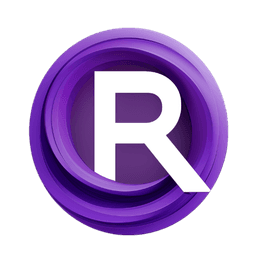ComfyUI Node: 🔧 Image Tile
ImageTile+
Categoryessentials/image manipulation
cubiq (Account age: 5296days) Extension
ComfyUI Essentials Latest Updated
2024-12-07 Github Stars
0.77K
How to Install ComfyUI Essentials
Install this extension via the ComfyUI Manager by searching for ComfyUI Essentials- 1. Click the Manager button in the main menu
- 2. Select Custom Nodes Manager button
- 3. Enter ComfyUI Essentials in the search bar
Visit ComfyUI Online for ready-to-use ComfyUI environment
- Free trial available
- 16GB VRAM to 80GB VRAM GPU machines
- 400+ preloaded models/nodes
- Freedom to upload custom models/nodes
- 200+ ready-to-run workflows
- 100% private workspace with up to 200GB storage
- Dedicated Support
🔧 Image Tile Description
Divide images into tiles for precise processing with adjustable overlap, enhancing efficiency and precision.
🔧 Image Tile+:
The ImageTile+ node is designed to divide an image into smaller, manageable tiles, which can be particularly useful for detailed image processing tasks. This node allows you to specify the number of rows and columns to split the image into, as well as the amount of overlap between adjacent tiles. By breaking down a large image into smaller sections, you can apply more focused and efficient image manipulations or analyses. This is especially beneficial for tasks that require high precision or when working with limited computational resources. The node ensures that each tile is correctly aligned and handles edge cases where the tiles might extend beyond the image boundaries.
🔧 Image Tile+ Input Parameters:
image
This parameter represents the input image that you want to split into tiles. The image should be in a format that the node can process, typically a tensor representation of the image.
rows
This parameter specifies the number of rows to divide the image into. The default value is 2, with a minimum of 1 and a maximum of 256. Increasing the number of rows will result in smaller tiles vertically, which can be useful for detailed vertical analysis or manipulation.
cols
This parameter determines the number of columns to split the image into. The default value is 2, with a minimum of 1 and a maximum of 256. More columns will create smaller horizontal tiles, aiding in horizontal image processing tasks.
overlap
This parameter defines the overlap between adjacent tiles as a fraction of the tile size. The default value is 0, with a minimum of 0 and a maximum of 0.5. Overlapping tiles can help in ensuring continuity and smooth transitions between tiles, which is crucial for certain image processing techniques.
🔧 Image Tile+ Output Parameters:
IMAGE
The output is a tensor containing the tiled sections of the input image. Each tile is a smaller portion of the original image, arranged in a sequence. This output can be used for further image processing tasks, allowing for more detailed and localized manipulations.
🔧 Image Tile+ Usage Tips:
- To achieve seamless transitions between tiles, consider using a small overlap value. This can help in maintaining continuity across the tiles.
- When working with very large images, increasing the number of rows and columns can help in breaking down the image into more manageable sections, making it easier to process each tile individually.
- Use the overlap parameter wisely to avoid excessive redundancy, which can lead to increased computational load without significant benefits.
🔧 Image Tile+ Common Errors and Solutions:
ValueError: Clipspace image does not exist anymore, select 'none' in the image field.
- Explanation: This error occurs when the specified image path is invalid or the image file no longer exists.
- Solution: Ensure that the image path is correct and the image file is available at the specified location.
RuntimeError: Sizes of tensors must match except in dimension 0.
- Explanation: This error can occur if the tiles are not correctly aligned or if there is an issue with the overlap calculation.
- Solution: Double-check the values for rows, columns, and overlap to ensure they are set correctly and that the resulting tiles are properly aligned.
IndexError: index out of range in self.
- Explanation: This error might happen if the calculated tile dimensions exceed the image boundaries.
- Solution: Verify that the rows and columns values are appropriate for the size of the input image and adjust the overlap parameter if necessary.
🔧 Image Tile Related Nodes
RunComfy is the premier ComfyUI platform, offering ComfyUI online environment and services, along with ComfyUI workflows featuring stunning visuals. RunComfy also provides AI Models, enabling artists to harness the latest AI tools to create incredible art.