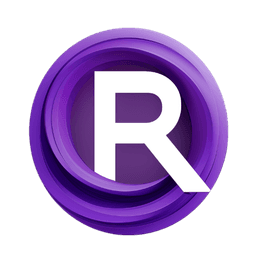ComfyUI Node: 🔀 Image Motion
Image Motion [Dream]
Category✨ Dream/🎥 animation/🔀 transforms
Dream Project (Account age: 945days) Extension
Dream Project Animation Nodes Latest Updated
2025-02-16 Github Stars
0.1K
How to Install Dream Project Animation Nodes
Install this extension via the ComfyUI Manager by searching for Dream Project Animation Nodes- 1. Click the Manager button in the main menu
- 2. Select Custom Nodes Manager button
- 3. Enter Dream Project Animation Nodes in the search bar
Visit ComfyUI Online for ready-to-use ComfyUI environment
- Free trial available
- 16GB VRAM to 80GB VRAM GPU machines
- 400+ preloaded models/nodes
- Freedom to upload custom models/nodes
- 200+ ready-to-run workflows
- 100% private workspace with up to 200GB storage
- Dedicated Support
🔀 Image Motion Description
Apply dynamic transformations to images for visually engaging animations with zoom, translation, and masking effects for smooth transitions and motion.
Image Motion [Dream]:
The Image Motion [Dream] node is designed to apply dynamic transformations to images, enabling you to create visually engaging animations. This node allows you to manipulate images by applying zoom, translation, and masking effects, which can be particularly useful for creating smooth transitions and motion effects in your projects. By leveraging this node, you can achieve a variety of artistic effects, such as panning, zooming, and shifting, which can add depth and movement to your visual compositions. The node is highly customizable, offering a range of parameters that let you fine-tune the motion effects to suit your creative vision.
Image Motion [Dream] Input Parameters:
image
This parameter accepts the input image that you want to apply motion effects to. The image should be in a compatible format that the node can process.
zoom
This parameter controls the zoom level of the image. A positive value will zoom in, while a negative value will zoom out. The default value is 0.0, with a minimum of -10 and a maximum of 10, allowing for precise adjustments in increments of 0.01.
mask_1_feather
This parameter determines the feathering (softening) of the first mask. Feathering helps blend the mask edges smoothly with the image. The default value is 0, with a minimum of 0.
mask_1_overlap
This parameter sets the overlap amount for the first mask. Overlapping masks can create complex masking effects. The default value is 0, with a minimum of 0.
mask_2_feather
This parameter determines the feathering of the second mask. The default value is 10, with a minimum of 0.
mask_2_overlap
This parameter sets the overlap amount for the second mask. The default value is 5, with a minimum of 0.
mask_3_feather
This parameter determines the feathering of the third mask. The default value is 15, with a minimum of 0.
mask_3_overlap
This parameter sets the overlap amount for the third mask. The default value is 5, with a minimum of 0.
x_translation
This parameter controls the horizontal translation (movement) of the image. Positive values move the image to the right, while negative values move it to the left. The default value is 0.0, with a minimum of -10 and a maximum of 10, allowing for precise adjustments in increments of 0.01.
y_translation
This parameter controls the vertical translation (movement) of the image. Positive values move the image up, while negative values move it down. The default value is 0.0, with a minimum of -10 and a maximum of 10, allowing for precise adjustments in increments of 0.01.
noise (optional)
This optional parameter allows you to add a noise image to the input, which can be used to create more complex and textured motion effects.
output_resize_width (optional)
This optional parameter sets the width to which the output image should be resized. The default value is 0, which means no resizing will be applied. The minimum value is 0.
output_resize_height (optional)
This optional parameter sets the height to which the output image should be resized. The default value is 0, which means no resizing will be applied. The minimum value is 0.
Image Motion [Dream] Output Parameters:
image
This output parameter provides the transformed image after applying the motion effects. The image will reflect the zoom, translation, and masking adjustments specified in the input parameters.
mask1
This output parameter provides the first mask used in the transformation process. It can be used for further processing or analysis.
mask2
This output parameter provides the second mask used in the transformation process. It can be used for further processing or analysis.
mask3
This output parameter provides the third mask used in the transformation process. It can be used for further processing or analysis.
Image Motion [Dream] Usage Tips:
- Experiment with different zoom and translation values to create unique motion effects that enhance your visual storytelling.
- Use the feathering and overlap parameters for masks to achieve smooth transitions and complex masking effects.
- Combine this node with other image processing nodes to create layered and dynamic animations.
Image Motion [Dream] Common Errors and Solutions:
"Invalid image format"
- Explanation: The input image is not in a compatible format.
- Solution: Ensure that the input image is in a format supported by the node, such as JPEG or PNG.
"Zoom value out of range"
- Explanation: The zoom parameter value is outside the allowed range.
- Solution: Adjust the zoom value to be within the range of -10 to 10.
"Translation value out of range"
- Explanation: The x_translation or y_translation parameter value is outside the allowed range.
- Solution: Adjust the translation values to be within the range of -10 to 10.
"Mask overlap value out of range"
- Explanation: The mask overlap parameter value is below the minimum allowed value.
- Solution: Ensure that the mask overlap values are set to 0 or higher.
🔀 Image Motion Related Nodes
RunComfy is the premier ComfyUI platform, offering ComfyUI online environment and services, along with ComfyUI workflows featuring stunning visuals. RunComfy also provides AI Models, enabling artists to harness the latest AI tools to create incredible art.