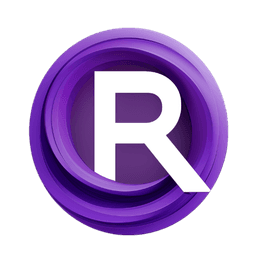ComfyUI Node: ImageColorTransfer
ImageColorTransfer
Category♾️Mixlab/Color
shadowcz007 (Account age: 3599days) Extension
comfyui-mixlab-nodes Latest Updated
2025-02-05 Github Stars
1.56K
How to Install comfyui-mixlab-nodes
Install this extension via the ComfyUI Manager by searching for comfyui-mixlab-nodes- 1. Click the Manager button in the main menu
- 2. Select Custom Nodes Manager button
- 3. Enter comfyui-mixlab-nodes in the search bar
Visit ComfyUI Online for ready-to-use ComfyUI environment
- Free trial available
- 16GB VRAM to 80GB VRAM GPU machines
- 400+ preloaded models/nodes
- Freedom to upload custom models/nodes
- 200+ ready-to-run workflows
- 100% private workspace with up to 200GB storage
- Dedicated Support
ImageColorTransfer Description
Transfer color characteristics between images for cohesive color transformation using color space conversion and statistical analysis.
ImageColorTransfer:
The ImageColorTransfer node is designed to facilitate the transfer of color characteristics from one image (source) to another (target). This process involves adjusting the color distribution of the target image to match that of the source image, resulting in a visually cohesive transformation. The node leverages color space conversion and statistical analysis to achieve this effect, ensuring that the target image adopts the mean and standard deviation of the source image's color channels. This technique is particularly useful for creating consistent color themes across multiple images or for artistic purposes where a specific color palette needs to be applied to different visuals.
ImageColorTransfer Input Parameters:
source
The source image from which the color characteristics will be extracted. This image serves as the reference for the color transfer process. The colors in this image will be analyzed to determine their mean and standard deviation, which will then be applied to the target image. Ensure that the source image has a well-defined color palette for optimal results.
target
The target image to which the color characteristics of the source image will be applied. This image will undergo a transformation to match the color distribution of the source image. The target image should be of similar content or context to the source image to achieve a visually appealing result.
ImageColorTransfer Output Parameters:
transformed_image
The output is the target image with its color characteristics adjusted to match those of the source image. This transformed image will have a color distribution that closely resembles the source image, providing a cohesive visual effect. The output image is returned in the RGB color space, ready for further processing or final use.
ImageColorTransfer Usage Tips:
- Ensure that the source image has a distinct and desirable color palette, as this will directly influence the quality of the color transfer.
- Use target images that are contextually similar to the source image to achieve the best visual results.
- Experiment with different source images to find the most aesthetically pleasing color transfer for your target image.
ImageColorTransfer Common Errors and Solutions:
"Source and target images must be in RGB format"
- Explanation: This error occurs when either the source or target image is not in the RGB color space.
- Solution: Convert both images to RGB format before using the node.
"Mismatch in image dimensions"
- Explanation: This error occurs when the source and target images have different dimensions.
- Solution: Ensure that both images have the same dimensions or resize them accordingly before using the node.
"Invalid image input"
- Explanation: This error occurs when the provided images are not valid or cannot be processed.
- Solution: Verify that the images are correctly loaded and are in a supported format (e.g., PNG, JPEG).
"Color transfer computation failed"
- Explanation: This error occurs due to an internal issue during the color transfer computation.
- Solution: Check the images for any anomalies and try again. If the problem persists, consider using different images or adjusting their properties.
ImageColorTransfer Related Nodes
RunComfy is the premier ComfyUI platform, offering ComfyUI online environment and services, along with ComfyUI workflows featuring stunning visuals. RunComfy also provides AI Models, enabling artists to harness the latest AI tools to create incredible art.