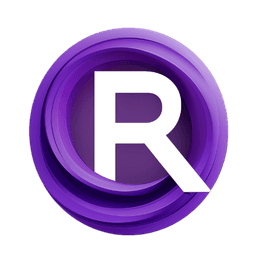ComfyUI Node: PCScheduleSettings
PCScheduleSettings
Categorypromptcontrol
asagi4 (Account age: 725days) Extension
ComfyUI prompt control Latest Updated
2025-04-03 Github Stars
0.25K
How to Install ComfyUI prompt control
Install this extension via the ComfyUI Manager by searching for ComfyUI prompt control- 1. Click the Manager button in the main menu
- 2. Select Custom Nodes Manager button
- 3. Enter ComfyUI prompt control in the search bar
Visit ComfyUI Online for ready-to-use ComfyUI environment
- Free trial available
- 16GB VRAM to 80GB VRAM GPU machines
- 400+ preloaded models/nodes
- Freedom to upload custom models/nodes
- 200+ ready-to-run workflows
- 100% private workspace with up to 200GB storage
- Dedicated Support
PCScheduleSettings Description
Manage and configure prompt schedules in ComfyUI for AI model output control and artistic vision alignment.
PCScheduleSettings:
The PCScheduleSettings node is designed to manage and configure prompt schedules within the ComfyUI framework. This node allows you to fine-tune the behavior of prompt schedules, which are sequences of prompts that guide the AI model's output over time. By using this node, you can adjust various settings to control how prompts are applied, ensuring that the generated content aligns with your artistic vision. The primary goal of this node is to provide a flexible and user-friendly interface for managing prompt schedules, making it easier for AI artists to create complex and dynamic outputs without needing deep technical knowledge.
PCScheduleSettings Input Parameters:
prompt_schedule
The prompt_schedule parameter is a required input that specifies the prompt schedule to be configured. This schedule contains a sequence of prompts that guide the AI model's output over time. By adjusting the settings of this schedule, you can control how the prompts are applied, ensuring that the generated content aligns with your artistic vision. The prompt schedule is essential for defining the structure and flow of the generated content.
settings
The settings parameter is a required input that specifies the configuration settings to be applied to the prompt schedule. These settings can include various options that control the behavior of the prompt schedule, such as timing, intensity, and other parameters. By adjusting these settings, you can fine-tune the prompt schedule to achieve the desired output. The settings parameter allows for a high degree of customization, making it easier to create complex and dynamic outputs.
PCScheduleSettings Output Parameters:
prompt_schedule
The prompt_schedule output parameter returns the configured prompt schedule after applying the specified settings. This output is essential for further processing or directly using the configured schedule in the AI model. The returned prompt schedule reflects the adjustments made through the input settings, ensuring that the generated content aligns with your artistic vision.
PCScheduleSettings Usage Tips:
- Experiment with different settings to see how they affect the output of the prompt schedule. Small adjustments can lead to significant changes in the generated content.
- Use the
prompt_scheduleparameter to define a clear and structured sequence of prompts. This will help guide the AI model more effectively and produce more coherent outputs. - Take advantage of the flexibility offered by the
settingsparameter to customize the behavior of the prompt schedule. This can help you achieve more dynamic and interesting results.
PCScheduleSettings Common Errors and Solutions:
"Invalid prompt schedule"
- Explanation: This error occurs when the provided prompt schedule is not in the correct format or is missing required information.
- Solution: Ensure that the prompt schedule is correctly formatted and contains all necessary information. Refer to the documentation for the correct format and required fields.
"Invalid settings"
- Explanation: This error occurs when the provided settings are not in the correct format or contain invalid values.
- Solution: Verify that the settings are correctly formatted and contain valid values. Refer to the documentation for the correct format and acceptable values for each setting.
PCScheduleSettings Related Nodes
RunComfy is the premier ComfyUI platform, offering ComfyUI online environment and services, along with ComfyUI workflows featuring stunning visuals. RunComfy also provides AI Models, enabling artists to harness the latest AI tools to create incredible art.