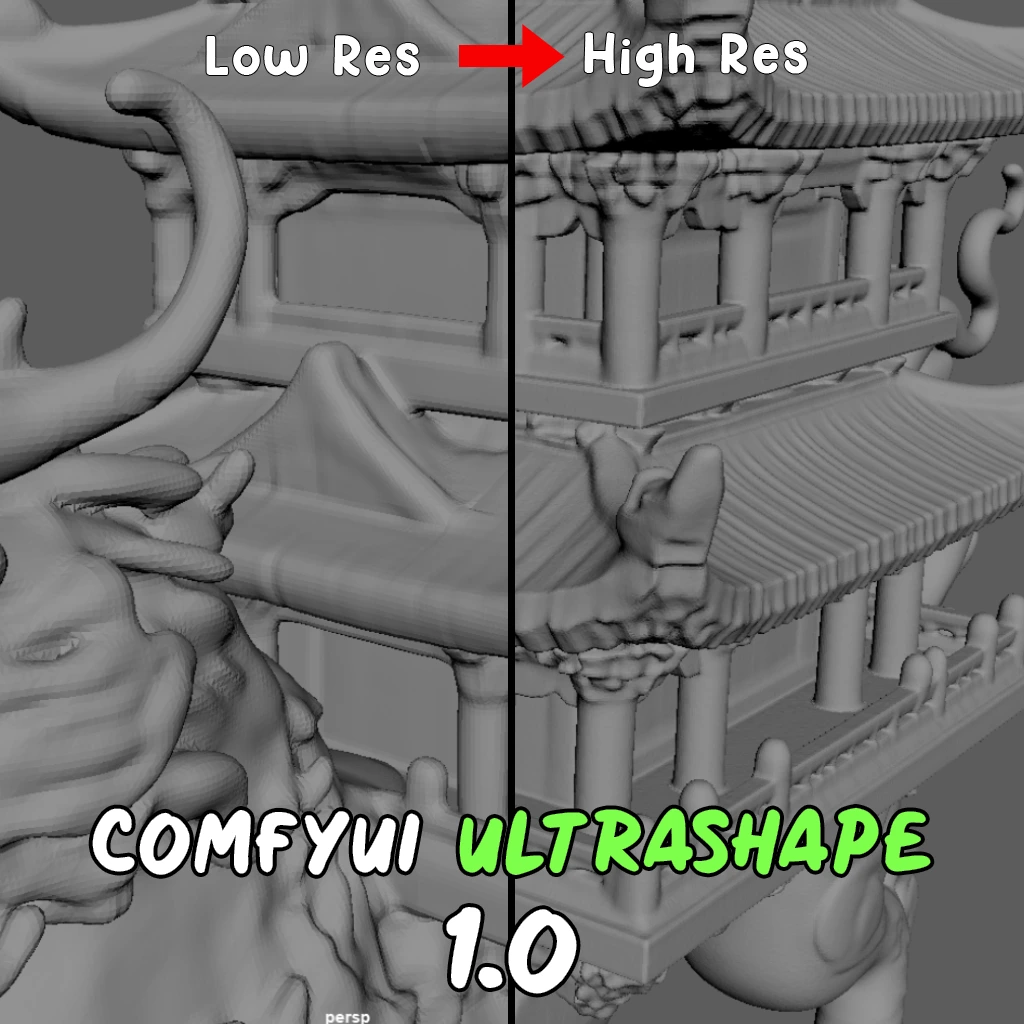ComfyUI Node: KSampler (WAS)
KSampler (WAS)
CategoryWAS Suite/Sampling
WASasquatch (Account age: 4910days) Extension
WAS Node Suite Latest Updated
2025-03-27 Github Stars
1.44K
How to Install WAS Node Suite
Install this extension via the ComfyUI Manager by searching for WAS Node Suite- 1. Click the Manager button in the main menu
- 2. Select Custom Nodes Manager button
- 3. Enter WAS Node Suite in the search bar
Visit ComfyUI Online for ready-to-use ComfyUI environment
- Free trial available
- 16GB VRAM to 80GB VRAM GPU machines
- 400+ preloaded models/nodes
- Freedom to upload custom models/nodes
- 200+ ready-to-run workflows
- 100% private workspace with up to 200GB storage
- Dedicated Support
KSampler (WAS) Description
Facilitates AI art sampling with advanced techniques for high-quality latent image generation, offering configurable parameters for artistic control.
KSampler (WAS):
The KSampler (WAS) node is designed to facilitate the sampling process in AI art generation, leveraging advanced sampling techniques to produce high-quality latent images. This node integrates seamlessly with various models and samplers, allowing you to fine-tune the sampling process through a range of configurable parameters. By adjusting these parameters, you can control the number of steps, the strength of conditioning, and the denoising level, among other factors, to achieve the desired artistic effect. The primary goal of the KSampler (WAS) node is to provide a flexible and powerful tool for generating detailed and aesthetically pleasing images from latent representations.
KSampler (WAS) Input Parameters:
model
This parameter specifies the model to be used for sampling. The model is a pre-trained neural network that generates images from latent representations. It is essential to select a model that aligns with your artistic goals and the type of images you wish to create.
seed
The seed parameter determines the random seed used for sampling. This seed ensures reproducibility, allowing you to generate the same image multiple times if the same seed is used. The seed value can be any integer, and changing it will result in different image outputs.
steps
This parameter controls the number of sampling steps, with a default value of 20. The minimum value is 1, and the maximum is 10000. Increasing the number of steps generally improves the quality and detail of the generated image but also increases the computation time.
cfg
The cfg (Classifier-Free Guidance) parameter is a float value that influences the strength of the conditioning applied during sampling. The default value is 8.0, with a range from 0.0 to 100.0. Higher values result in stronger conditioning, which can lead to more coherent and detailed images but may also reduce diversity.
sampler_name
This parameter specifies the name of the sampler to be used. The available options are defined in comfy.samplers.KSampler.SAMPLERS. Different samplers can produce varying artistic styles and qualities, so selecting the appropriate sampler is crucial for achieving the desired results.
scheduler
The scheduler parameter determines the scheduling strategy for the sampling process. The available options are defined in comfy.samplers.KSampler.SCHEDULERS. The scheduler affects how the sampling steps are distributed, impacting the final image quality and style.
positive
This parameter provides the positive conditioning for the sampling process. Positive conditioning guides the model towards desired features and characteristics in the generated image.
negative
The negative parameter provides the negative conditioning, which helps the model avoid undesired features and characteristics during sampling. Balancing positive and negative conditioning is key to achieving the desired artistic effect.
latent_image
This parameter specifies the latent image to be used as the starting point for sampling. The latent image is a compressed representation of the image that the model will refine and enhance through the sampling process.
denoise
The denoise parameter is a float value that controls the level of denoising applied during sampling. The default value is 1.0, with a range from 0.0 to 1.0 and a step size of 0.01. Lower values result in less denoising, preserving more of the original latent image's details, while higher values apply more denoising, leading to smoother and potentially more coherent images.
KSampler (WAS) Output Parameters:
LATENT
The output of the KSampler (WAS) node is a latent representation of the generated image. This latent image can be further processed or decoded into a final image using additional nodes or tools. The latent output is crucial for iterative refinement and integration into larger AI art generation workflows.
KSampler (WAS) Usage Tips:
- Experiment with different seed values to explore a variety of image outputs and find the most appealing results.
- Adjust the steps parameter to balance between image quality and computation time, increasing steps for more detailed images.
- Use the cfg parameter to fine-tune the strength of conditioning, aiming for a balance between coherence and diversity in the generated images.
- Select different samplers and schedulers to achieve various artistic styles and qualities, as each combination can produce unique results.
- Utilize positive and negative conditioning to guide the model towards desired features and away from undesired ones, enhancing the overall artistic effect.
KSampler (WAS) Common Errors and Solutions:
"Invalid model selected"
- Explanation: The specified model is not recognized or is incompatible with the KSampler (WAS) node.
- Solution: Ensure that you select a valid and compatible model from the available options.
"Seed value out of range"
- Explanation: The seed value provided is not an integer or is outside the acceptable range.
- Solution: Use an integer value for the seed parameter to ensure reproducibility and correct sampling.
"Steps value out of range"
- Explanation: The steps parameter is set to a value outside the allowed range (1 to 10000).
- Solution: Adjust the steps parameter to a value within the specified range to ensure proper sampling.
"CFG value out of range"
- Explanation: The cfg parameter is set to a value outside the allowed range (0.0 to 100.0).
- Solution: Adjust the cfg parameter to a value within the specified range to achieve the desired conditioning strength.
"Invalid sampler or scheduler selected"
- Explanation: The specified sampler or scheduler is not recognized or is incompatible with the KSampler (WAS) node.
- Solution: Ensure that you select valid and compatible options for the sampler and scheduler parameters from the available choices.
KSampler (WAS) Related Nodes
RunComfy is the premier ComfyUI platform, offering ComfyUI online environment and services, along with ComfyUI workflows featuring stunning visuals. RunComfy also provides AI Models, enabling artists to harness the latest AI tools to create incredible art.