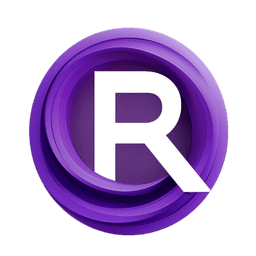ComfyUI Node: Text to Conditioning
Text to Conditioning
CategoryWAS Suite/Text/Operations
WASasquatch (Account age: 4910days) Extension
WAS Node Suite Latest Updated
2025-03-27 Github Stars
1.44K
How to Install WAS Node Suite
Install this extension via the ComfyUI Manager by searching for WAS Node Suite- 1. Click the Manager button in the main menu
- 2. Select Custom Nodes Manager button
- 3. Enter WAS Node Suite in the search bar
Visit ComfyUI Online for ready-to-use ComfyUI environment
- Free trial available
- 16GB VRAM to 80GB VRAM GPU machines
- 400+ preloaded models/nodes
- Freedom to upload custom models/nodes
- 200+ ready-to-run workflows
- 100% private workspace with up to 200GB storage
- Dedicated Support
Text to Conditioning Description
Transform textual input into conditioning format for AI model guidance in image generation using CLIP model for precise image alignment with text descriptions.
Text to Conditioning:
The Text to Conditioning node is designed to transform textual input into a conditioning format that can be used to guide AI models, particularly in the context of image generation. This node leverages the power of the CLIP model to encode text into a format that can influence the output of diffusion models, ensuring that the generated images align closely with the provided textual descriptions. By converting text into conditioning data, this node enables more precise and contextually relevant image generation, making it an essential tool for AI artists looking to create specific and detailed visual content based on textual prompts.
Text to Conditioning Input Parameters:
clip
The clip parameter represents the CLIP model used for encoding the text. CLIP (Contrastive Language-Image Pre-Training) is a powerful model that understands images and text together, allowing it to create embeddings that capture the semantic meaning of the text. This parameter is crucial as it determines the model that will be used to process and encode the text input.
text
The text parameter is the actual textual input that you want to convert into conditioning data. This text can be any string that describes the image or concept you want the AI model to generate. The parameter ensures that the input is provided in a format that the CLIP model can process, and it plays a vital role in defining the content and context of the generated images.
Text to Conditioning Output Parameters:
CONDITIONING
The CONDITIONING output is the encoded representation of the input text. This conditioning data is used to guide the diffusion model, ensuring that the generated images align with the textual description provided. The output includes the embedded text and additional metadata that can be used by the AI model to produce contextually relevant images.
Text to Conditioning Usage Tips:
- Ensure that your textual input is clear and descriptive to get the most accurate and relevant conditioning data.
- Experiment with different textual descriptions to see how they influence the generated images, allowing you to fine-tune the output to match your creative vision.
Text to Conditioning Common Errors and Solutions:
"Invalid CLIP model provided"
- Explanation: This error occurs when the
clipparameter does not reference a valid CLIP model. - Solution: Verify that the CLIP model you are using is correctly loaded and compatible with the node.
"Text input is required"
- Explanation: This error happens when the
textparameter is not provided or is empty. - Solution: Ensure that you provide a non-empty string as the text input to be encoded.
"Encoding failed"
- Explanation: This error indicates that the text encoding process encountered an issue.
- Solution: Check the compatibility of the text input with the CLIP model and ensure that the text is in a format that the model can process.
Text to Conditioning Related Nodes
RunComfy is the premier ComfyUI platform, offering ComfyUI online environment and services, along with ComfyUI workflows featuring stunning visuals. RunComfy also provides AI Models, enabling artists to harness the latest AI tools to create incredible art.