FLUX IPAdapter V1 | XLabs
FLUX-IPAdapter is a useful tool for image generation that allows users to adapt pre-trained models to specific image styles or concepts. With support for both 512x512 and 1024x1024 resolutions, FLUX-IPAdapter provides flexibility for various image generation tasks.ComfyUI FLUX-IPAdapter Workflow
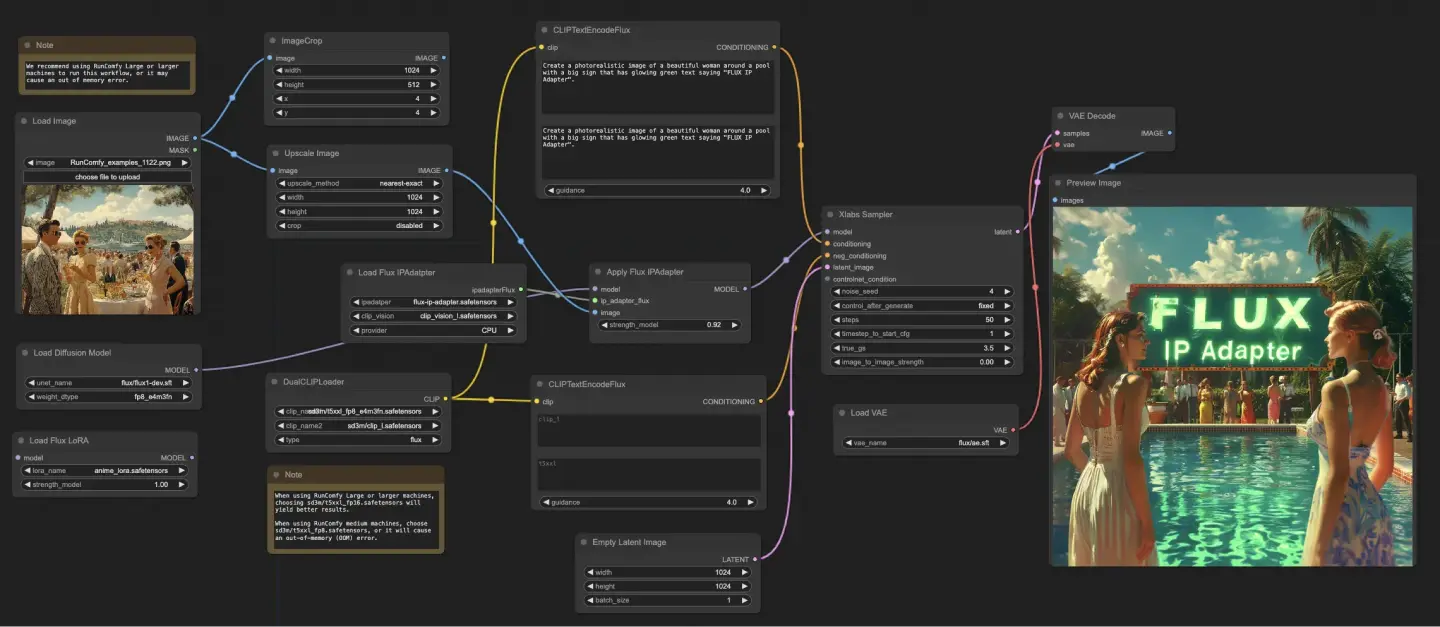
- Fully operational workflows
- No missing nodes or models
- No manual setups required
- Features stunning visuals
ComfyUI FLUX-IPAdapter Examples

ComfyUI FLUX-IPAdapter Description
FLUX is a new image generation model developed by . The FLUX IPAdapter checkpoint for the FLUX.1-dev model is provided by the XLabs AI team, who also created the ComfyUI FLUX IPAdapter workflow. For more details, please visit . All credit goes to their contribution.
About FLUX
The FLUX models are preloaded on RunComfy, named flux/flux-schnell and flux/flux-dev.
- When launch a RunComfy Medium-Sized Machine: Select the checkpoint
flux-schnell, fp8and clipt5_xxl_fp8to avoid out-of-memory issues. - When launch a RunComfy Large-Sized or Above Machine: Opt for a large checkpoint
flux-dev, defaultand a high clipt5_xxl_fp16.
For more details, visit:
🌟The following FLUX IPAdapter Workflow is specifically designed for the model.🌟
About FLUX IPAdapter
FLUX IPAdapter allows users to generate images by adapting pre-trained models to specific image styles or concepts. The FLUX IPAdapter model is trained on both 512x512 and 1024x1024 resolutions, making it versatile for various image generation tasks.
How to Use ComfyUI FLUX IPAdapter Workflow
To use the FLUX IPAdapter in ComfyUI, follow these steps:
1. Load the FLUX IPAdapter Model
- Use the "Flux Load IPAdapter" node in the ComfyUI workflow.
- Select the appropriate FLUX IPAdapter model file (e.g., "flux-ip-adapter.safetensors").
- Select the appropriate clip vision (e.g., "clip_vision_l.safetensors").
- Choose the desired device for running the model (e.g., CPU or GPU).
2. Apply the FLUX IPAdapter to the Base Model
- Connect the output of the "Flux Load IPAdapter" node to the "Apply Flux IPAdapter" node.
- Load the base model using the "UNETLoader" node and connect its output to the "Apply Flux IPAdapter" node.
- Set the desired mix strength (e.g., 0.92) in the "Apply Flux IPAdapter" node to control the influence of the IPAdapter on the base model.
3. Provide Input Image and Text Conditioning
- Load an input image using the "LoadImage" node and connect its output to the "ImageScale" node.
- Scale the input image to the desired resolution using the "ImageScale" node.
- Connect the output of the "ImageScale" node to the "Apply Flux IPAdapter" node.
- Use the "CLIPTextEncodeFlux" node to provide text conditioning for the image generation process. Enter the desired text prompt and connect its output to the "XlabsSampler" node.
4. Configure Sampling Settings and Generate
- In the "XlabsSampler" node, set the following parameters:
- Sampling Steps: The number of steps for the sampling process (e.g., 50).
- Sampler: The sampling method to use (e.g., "fixed").
- CFG Scale: The Classifier-Free Guidance scale to control the influence of the text conditioning (e.g., 3.5).
- Seed: The random seed for reproducibility (set to "-1" for random seed).
License: FLUX IPAdapter model weights fall under the Non-Commercial License
License
View license files:
The FLUX.1 [dev] Model is licensed by Black Forest Labs. Inc. under the FLUX.1 [dev] Non-Commercial License. Copyright Black Forest Labs. Inc.
IN NO EVENT SHALL BLACK FOREST LABS, INC. BE LIABLE FOR ANY CLAIM, DAMAGES OR OTHER LIABILITY, WHETHER IN AN ACTION OF CONTRACT, TORT OR OTHERWISE, ARISING FROM, OUT OF OR IN CONNECTION WITH USE OF THIS MODEL.





