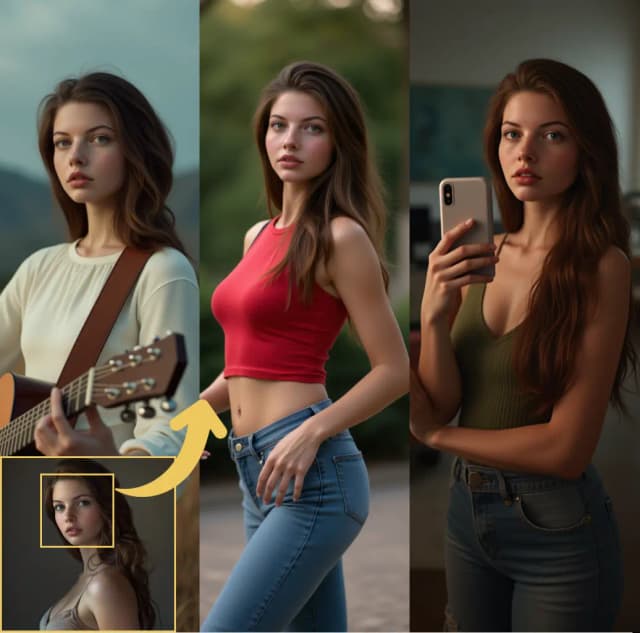PuLID Flux II | Identity-Preserving Generation
PuLID Flux II solves the model pollution challenge in identity-based image generation. By injecting identity features while preserving artistic integrity, it maintains high fidelity across any style without disrupting the model's creative capabilities. Compatible with TeaCache and WaveSpeed for faster processing, it's optimized for rapid production scenarios requiring clean style preservation and precise identity control.ComfyUI PuLID Flux II Workflow
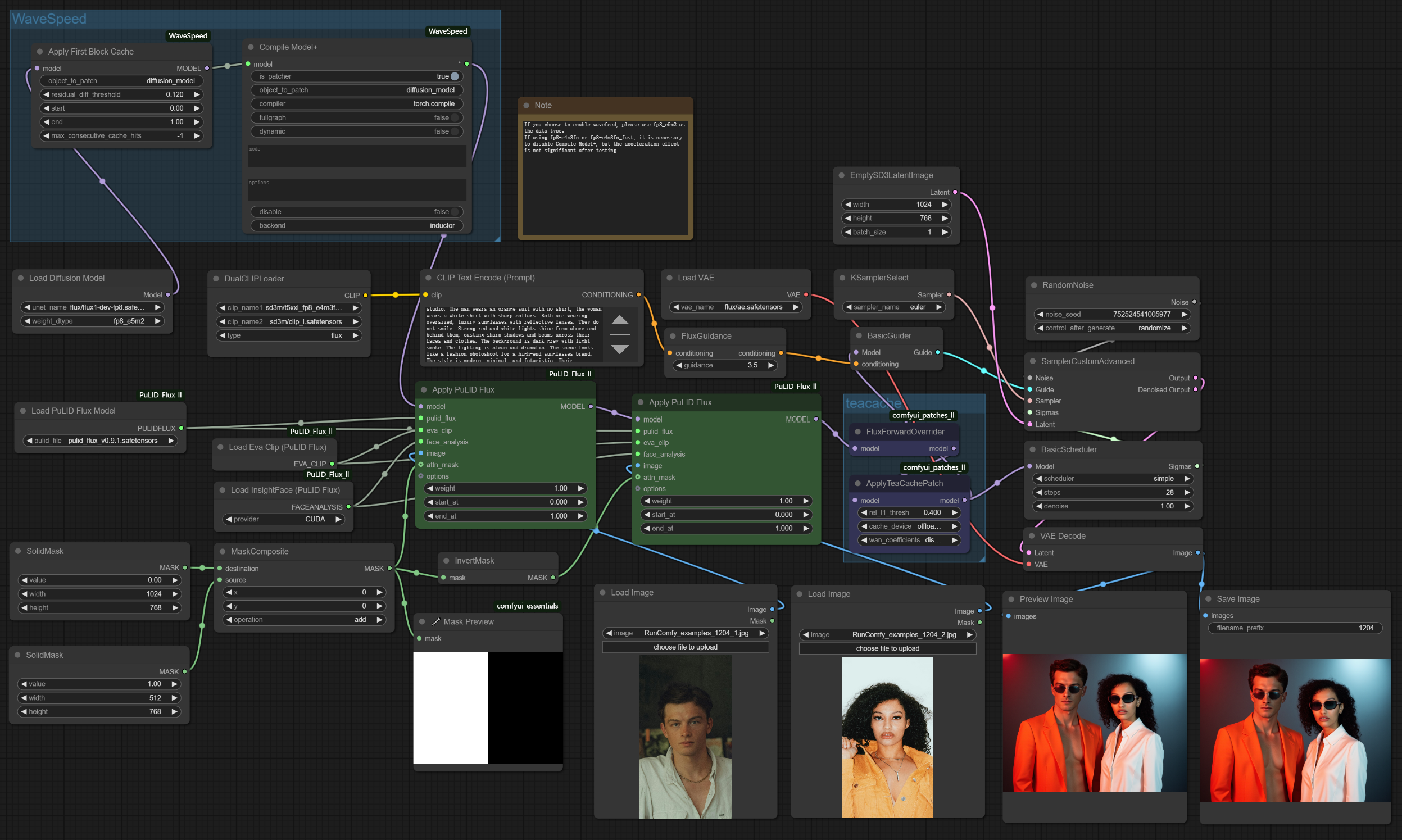
- Fully operational workflows
- No missing nodes or models
- No manual setups required
- Features stunning visuals
ComfyUI PuLID Flux II Examples



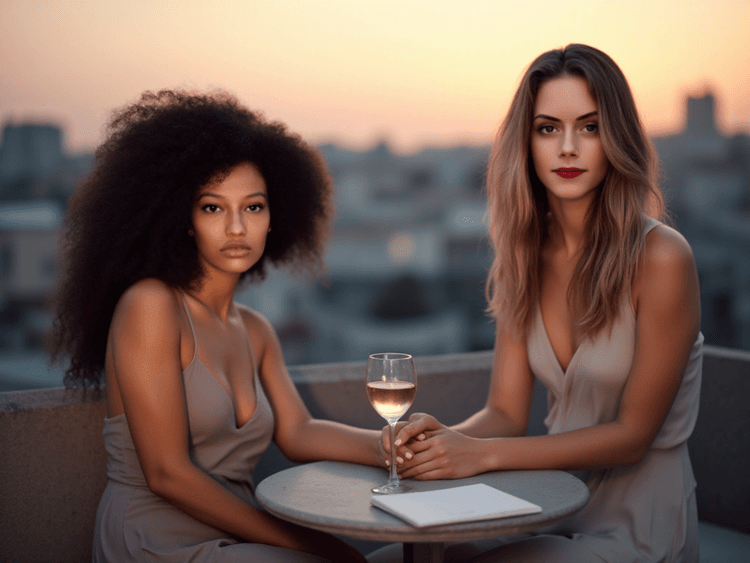
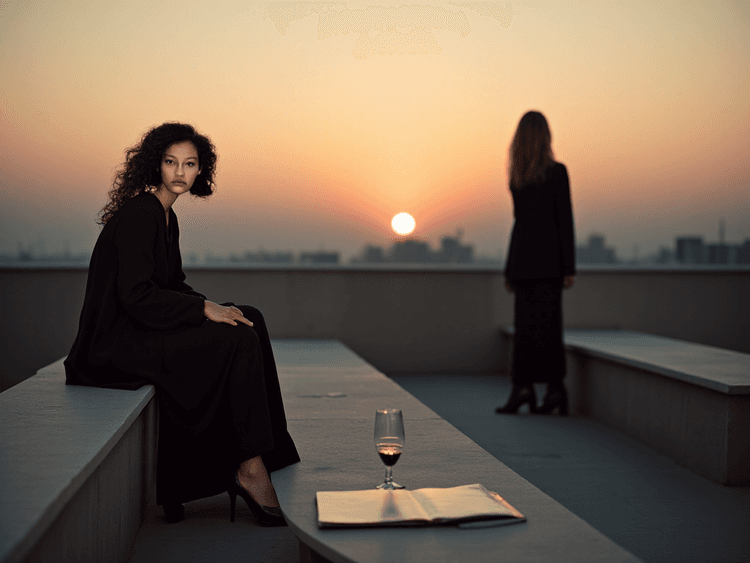



ComfyUI PuLID Flux II Description
ComfyUI PuLID Flux II Description
1. What is PuLID Flux II?
PuLID Flux II is an advanced identity-preserving technique for AI image generation in ComfyUI. It solves the critical "model pollution" issue that plagued earlier identity insertion methods, allowing you to seamlessly integrate specific identities into AI-generated art while maintaining the original model's artistic style, lighting, and composition integrity. Think of PuLID Flux II as giving the AI a reference photo and saying, "Preserve this person's unique features while maintaining your artistic vision for everything else."
2. Key Improvements in PuLID Flux II:
- Zero Model Pollution: Major improvement over the original - insert identities without compromising background, style, or lighting quality
- TeaCache Compatibility: Dramatically accelerates workflows by supporting caching of intermediate results
- WaveSpeed Support: Turbocharges generation times for production environments
- Attention Mask Control: Fine-tunes how the model focuses on different image elements for enhanced detail
4. How to Use ComfyUI PuLID Flux II
4.1 Creating Dual Identity Images with PuLID Flux II
This PuLID Flux II workflow is designed to create scenes featuring two different people with perfectly preserved identities:
Basic Setup for Dual Identity Generation with PuLID Flux II:
- Upload your reference images:
- Add your first person's reference image to the left
Load Imagenode - Add your second person's reference image to the right
Load Imagenode
- Add your first person's reference image to the left
- Create your scene:
- Enter a prompt describing a scene with two people in the
CLIP Text Encodenode
- Enter a prompt describing a scene with two people in the
- Configure identity preservation in PuLID Flux II:
- Adjust both
Apply PuLID Fluxnodes' weight parameters (higher values = stronger identity) - Fine-tune
FluxGuidancesettings (recommendation: start with 2.5–3.5)
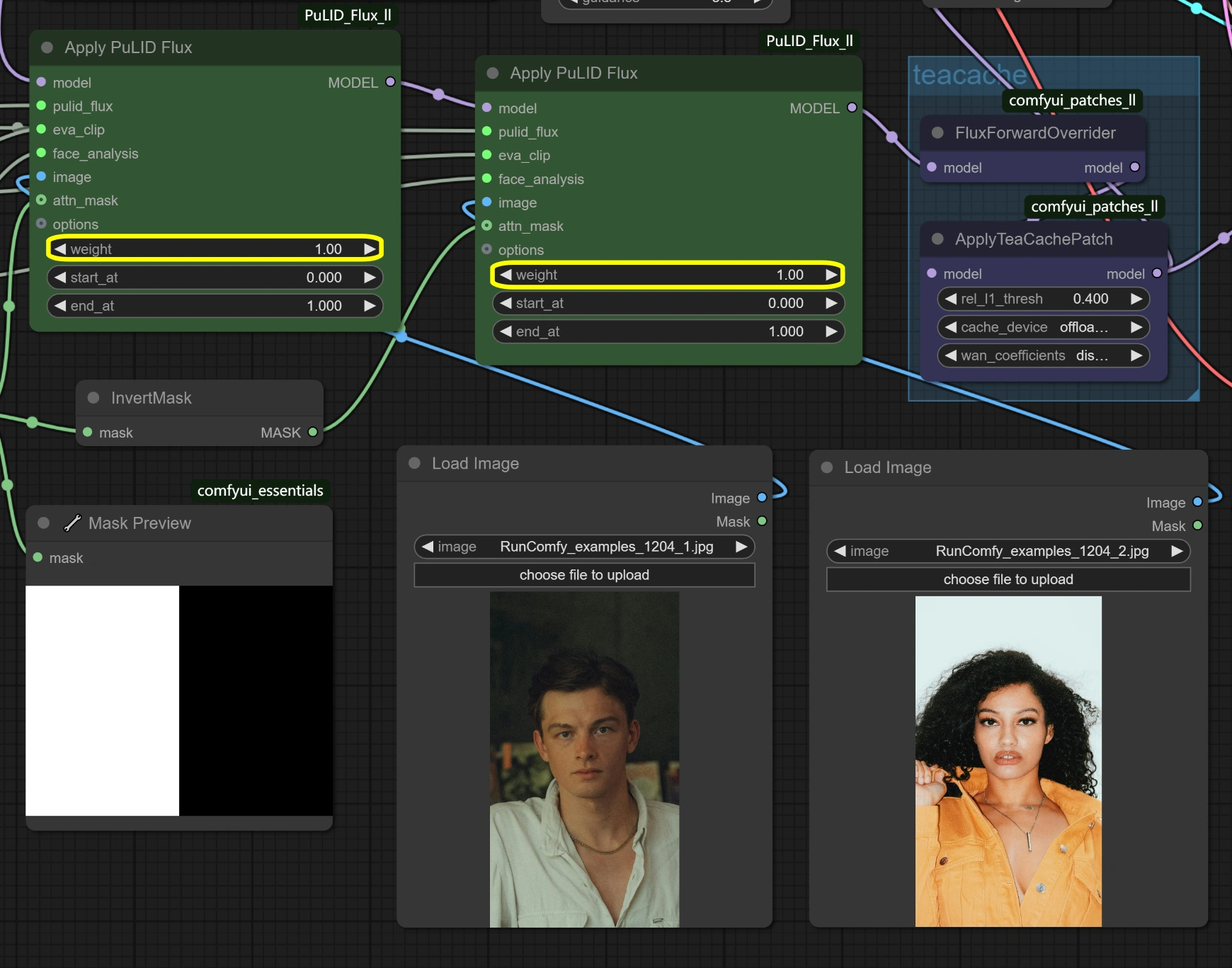
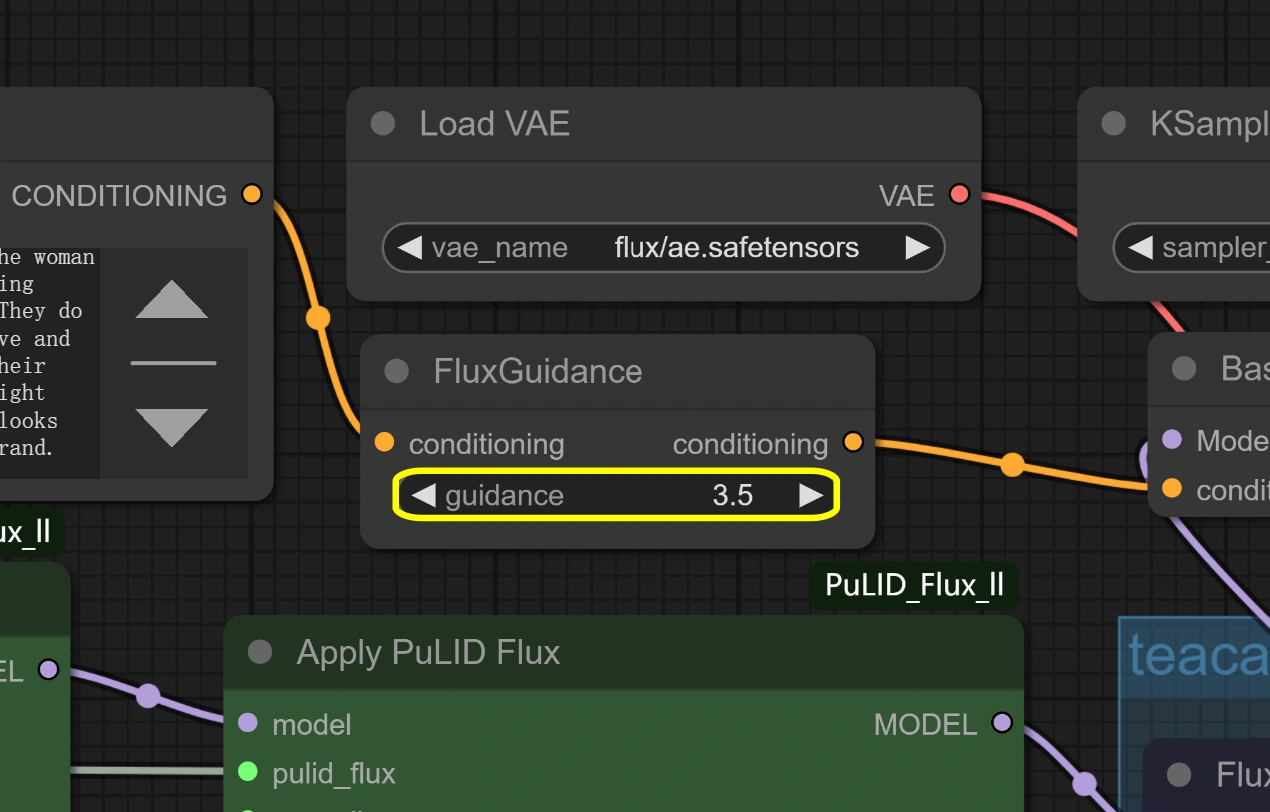
- Adjust both
- Generate your image with
Queue
TIP: When using PuLID Flux II to generate scenes with two people, the order of your
Load Imagenodes is important. The left reference image typically corresponds to the first person described in your prompt, and the right reference image to the second person. Using descriptive characteristics in your prompt may help guide the model to place identities correctly. Note that attention mask settings can also influence the final character placement.
Tips for Best Results with PuLID Flux II:
- Use clear, front-facing reference photos with good lighting
- Create prompts that naturally incorporate two people
- Balance the weight parameters for consistent identity preservation across both subjects
4.2 Parameter Reference for PuLID Flux II
Apply PuLID Flux Node in PuLID Flux II:
weight: Controls identity preservation strength (1.0 = strongest)start_at: Controls when in the diffusion process to begin applying identity features (0.0 = start from the beginning of generation)end_at: Controls when in the diffusion process to stop applying identity features (1.0 = continue until the end of generation)attn_mask: Enables attention masking for enhanced detail control
Understanding the Timing Parameters in PuLID Flux II:
AI image generation happens through a multi-step diffusion process (typically 20–50 steps). The start_at and end_at parameters control when during this process the identity features are applied:
- Default values (0.0 to 1.0) apply identity features throughout the entire generation process
- Adjusting these values (e.g., 0.3 to 0.7) applies identity features only during specific portions of the generation
- This fine control can help balance identity preservation with artistic freedom
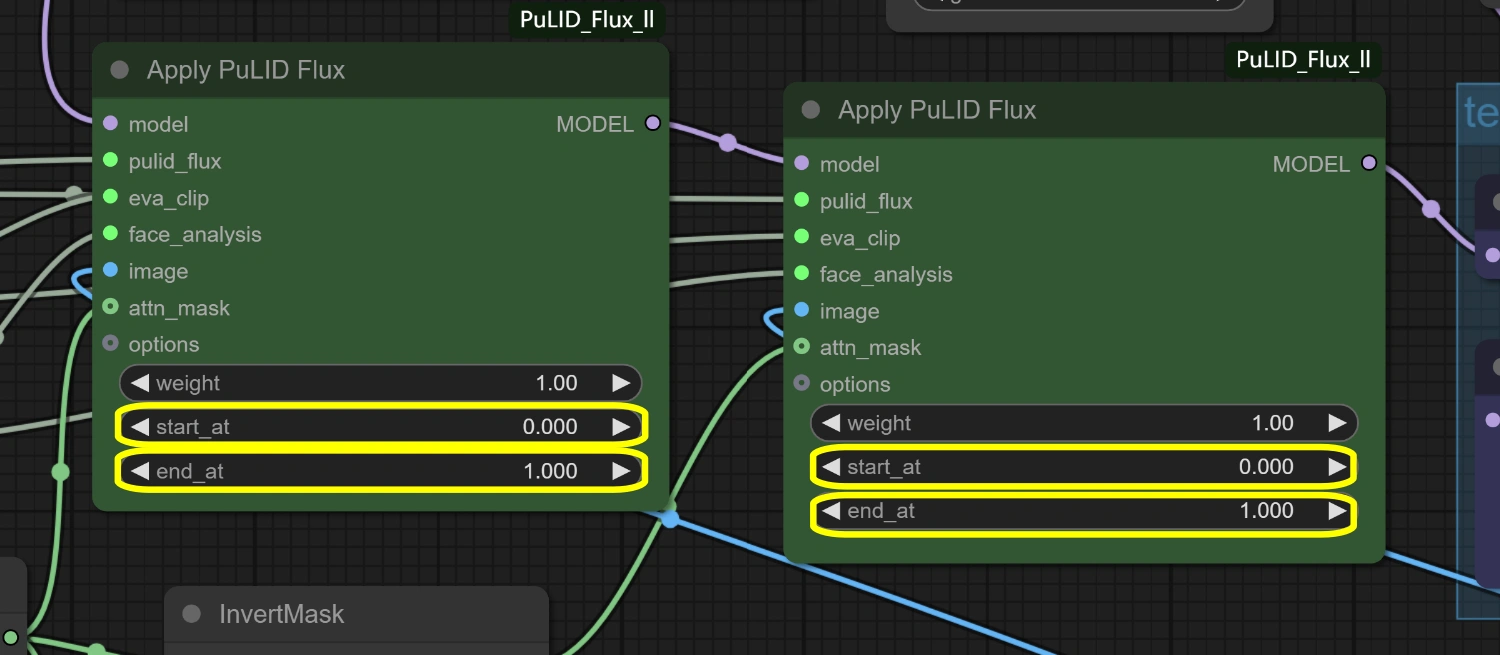
Masking System in PuLID Flux II:
The PuLID Flux II workflow includes a masking system (SolidMask, MaskComposite, InvertMask nodes) that provides fine-grained control over which areas of the image receive identity preservation:
- This advanced feature allows you to selectively apply identity features to specific regions
- Useful for complex scenes where you want identity preservation only on faces, not backgrounds
- For most use cases, the default settings work well without manual mask adjustments
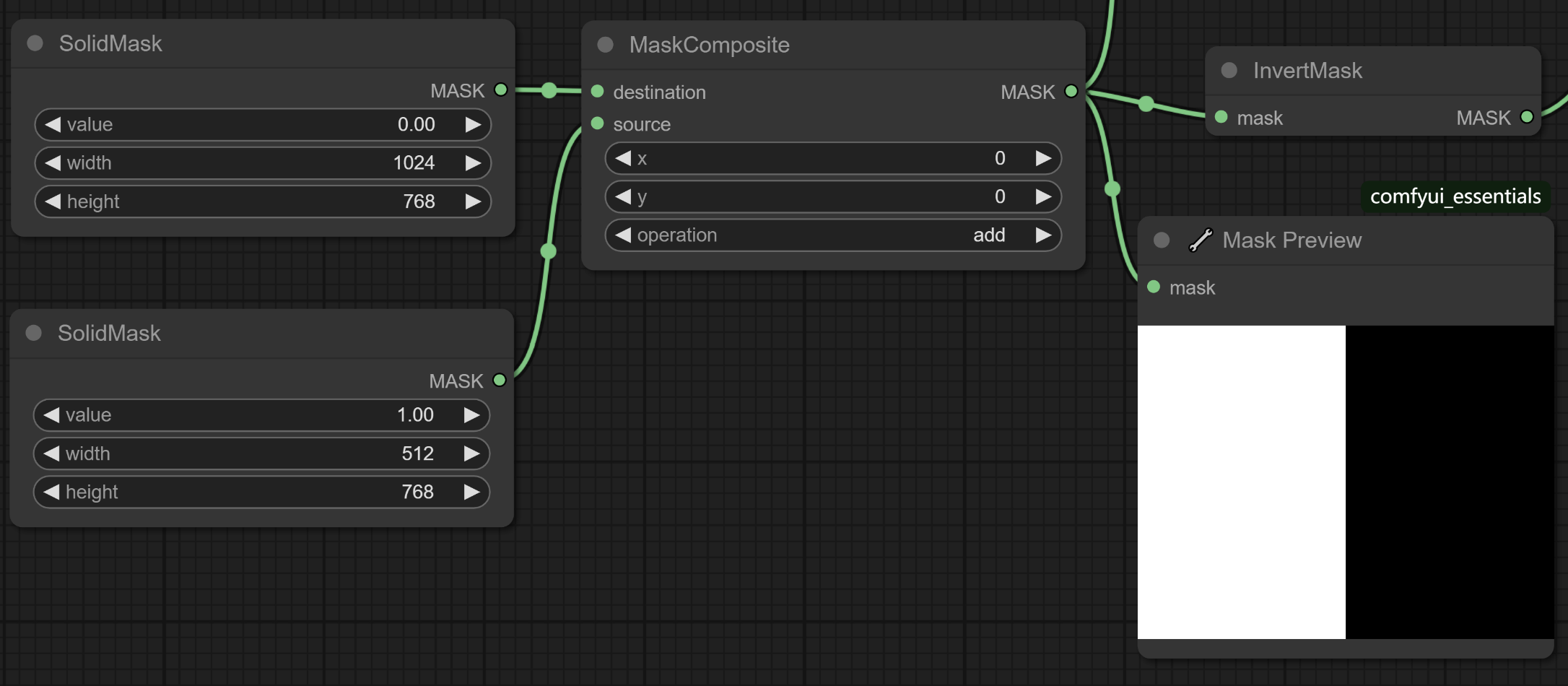
WaveSpeed & TeaCache Integration with PuLID Flux II:
- This PuLID Flux II workflow has already been optimized with proper node connections for both WaveSpeed and TeaCache
- The correct order of nodes is pre-configured to ensure maximum performance
- When using WaveSpeed with PuLID Flux II, remember that
fp8_e5m2data type generally provides the best balance of speed and quality
4.3 Advanced Optimization Tips for PuLID Flux II
Balancing Dual Identities in PuLID Flux II:
- For equal prominence, use similar weight values for both identities
- To make one identity more dominant, increase its weight value relative to the other
- Start with medium values (0.6–0.8) and adjust based on results
Timing Control for Better Results with PuLID Flux II:
- For stronger identity preservation with more creative composition, try
start_at=0.0,end_at=0.8 - For stronger artistic style with subtle identity hints, try
start_at=0.2,end_at=1.0 - Experiment with different combinations to find the perfect balance for your specific needs
Performance Tuning for PuLID Flux II:
- Enable TeaCache for repeat generations of similar prompts
- Utilize WaveSpeed for rapid results in production environments
- For other configuration options and single-identity workflows, refer to the
Acknowledgements
This workflow is based on PuLID Flux II developed by lldacing, which improves upon the original PuLID Flux by solving the model pollution problem. The PuLID Flux II integration enables high-fidelity identity preservation while maintaining artistic integrity across diverse generation scenarios. Full credit goes to the original author for their groundbreaking work on PuLID Flux II.