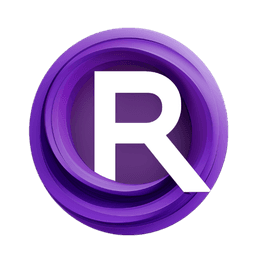ComfyUI Node: ConditioningSetTimestepRange
ConditioningSetTimestepRange
Categoryadvanced/conditioning
ComfyAnonymous (Account age: 833days) Extension
ComfyUI Latest Updated
2025-04-05 Github Stars
73.39K
How to Install ComfyUI
Install this extension via the ComfyUI Manager by searching for ComfyUI- 1. Click the Manager button in the main menu
- 2. Select Custom Nodes Manager button
- 3. Enter ComfyUI in the search bar
Visit ComfyUI Online for ready-to-use ComfyUI environment
- Free trial available
- 16GB VRAM to 80GB VRAM GPU machines
- 400+ preloaded models/nodes
- Freedom to upload custom models/nodes
- 200+ ready-to-run workflows
- 100% private workspace with up to 200GB storage
- Dedicated Support
ConditioningSetTimestepRange Description
Adjust AI conditioning parameters by setting timestep range for precise model outputs in art generation.
ConditioningSetTimestepRange:
The ConditioningSetTimestepRange node is designed to adjust the conditioning parameters of your AI model by setting a specific range of timesteps. This node allows you to define the start and end points of the conditioning process in terms of percentages, which are then converted to the corresponding timesteps. By fine-tuning these parameters, you can control the influence of conditioning over the model's execution, enabling more precise and tailored outputs. This is particularly useful in advanced AI art generation where the timing and intensity of conditioning can significantly impact the final result.
ConditioningSetTimestepRange Input Parameters:
conditioning
This parameter represents the conditioning data that will be modified by the node. It is a required input and typically contains various settings and values that influence the model's behavior during execution.
start
The start parameter defines the beginning of the conditioning range as a percentage. This value determines at what point in the process the conditioning should start to take effect. The default value is 0.0, with a minimum of 0.0 and a maximum of 1.0, adjustable in steps of 0.001. Setting this parameter allows you to control the initial impact of the conditioning on the model.
end
The end parameter specifies the end of the conditioning range as a percentage. This value indicates when the conditioning should cease to influence the process. The default value is 1.0, with a minimum of 0.0 and a maximum of 1.0, adjustable in steps of 0.001. Adjusting this parameter helps you manage the duration and extent of the conditioning effect.
ConditioningSetTimestepRange Output Parameters:
conditioning
The output conditioning parameter returns the modified conditioning data with the updated timestep range. This output is crucial as it carries the new conditioning settings that will be applied to the model, ensuring that the specified range of timesteps is respected during execution.
ConditioningSetTimestepRange Usage Tips:
- To achieve a gradual introduction of conditioning, set the
startparameter to a lower value and theendparameter to a higher value, allowing the conditioning to build up over time. - For a more abrupt conditioning effect, set both the
startandendparameters closer together, which will limit the conditioning to a specific, narrow range of timesteps. - Experiment with different
startandendvalues to find the optimal conditioning range that produces the desired artistic effect in your AI-generated outputs.
ConditioningSetTimestepRange Common Errors and Solutions:
"Invalid conditioning data"
- Explanation: This error occurs when the input
conditioningdata is not in the expected format or is corrupted. - Solution: Ensure that the
conditioninginput is correctly formatted and contains valid data before passing it to the node.
"Start percentage out of range"
- Explanation: The
startparameter value is outside the allowed range of 0.0 to 1.0. - Solution: Adjust the
startparameter to a value within the valid range (0.0 to 1.0).
"End percentage out of range"
- Explanation: The
endparameter value is outside the allowed range of 0.0 to 1.0. - Solution: Adjust the
endparameter to a value within the valid range (0.0 to 1.0).
"Start percentage greater than end percentage"
- Explanation: The
startparameter is set to a value greater than theendparameter, which is not logical for defining a range. - Solution: Ensure that the
startparameter is less than or equal to theendparameter to define a valid range.
ConditioningSetTimestepRange Related Nodes
RunComfy is the premier ComfyUI platform, offering ComfyUI online environment and services, along with ComfyUI workflows featuring stunning visuals. RunComfy also provides AI Models, enabling artists to harness the latest AI tools to create incredible art.