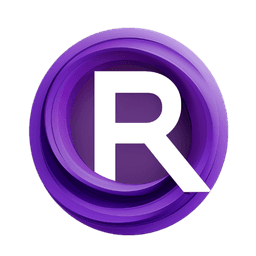ComfyUI Node: ExportBlendshapes
ExportBlendshapes
Categorymesh
avatechai (Account age: 1139days) Extension
Avatar Graph Latest Updated
2024-05-22 Github Stars
0.26K
How to Install Avatar Graph
Install this extension via the ComfyUI Manager by searching for Avatar Graph- 1. Click the Manager button in the main menu
- 2. Select Custom Nodes Manager button
- 3. Enter Avatar Graph in the search bar
Visit ComfyUI Online for ready-to-use ComfyUI environment
- Free trial available
- 16GB VRAM to 80GB VRAM GPU machines
- 400+ preloaded models/nodes
- Freedom to upload custom models/nodes
- 200+ ready-to-run workflows
- 100% private workspace with up to 200GB storage
- Dedicated Support
ExportBlendshapes Description
Facilitates efficient export of blendshapes for 3D model animations and morph targets.
ExportBlendshapes:
The ExportBlendshapes node is designed to facilitate the exportation of blendshapes, which are essential for creating complex animations and morph targets in 3D models. This node allows you to specify and manage blendshapes efficiently, ensuring that your 3D models can achieve the desired deformations and expressions. By using this node, you can streamline the process of exporting blendshapes, making it easier to integrate them into various 3D applications and workflows. The primary goal of this node is to provide a straightforward method for handling blendshapes, thereby enhancing the flexibility and control you have over your 3D models' animations and morph targets.
ExportBlendshapes Input Parameters:
blendshapes
The blendshapes parameter is a string input that allows you to specify the blendshapes you want to export. This parameter is crucial as it defines the blendshapes that will be processed and exported by the node. The input should be a string in the format of a dictionary, with the default value being "{node: ''}". This parameter does not support multiline input, ensuring that the blendshapes are specified in a concise and straightforward manner. By providing the necessary blendshapes through this parameter, you can control which blendshapes are included in the export process, thereby tailoring the output to your specific needs.
ExportBlendshapes Output Parameters:
blendshapes
The blendshapes output parameter returns the blendshapes that were specified in the input. This output is essential as it confirms the blendshapes that have been processed and are ready for export. The returned blendshapes can then be used in subsequent nodes or workflows, ensuring that the desired deformations and animations are accurately represented in your 3D models. By providing this output, the node ensures that you have a clear and verifiable record of the blendshapes that have been handled, facilitating seamless integration into your broader 3D modeling and animation processes.
ExportBlendshapes Usage Tips:
- Ensure that the
blendshapesparameter is correctly formatted as a string dictionary to avoid any processing errors. - Use this node in conjunction with other mesh and shape key nodes to create a comprehensive workflow for managing and exporting blendshapes.
- Verify the blendshapes output to ensure that all desired blendshapes have been correctly processed and are ready for export.
ExportBlendshapes Common Errors and Solutions:
Invalid blendshapes format
- Explanation: The
blendshapesparameter is not formatted correctly as a string dictionary. - Solution: Ensure that the
blendshapesparameter is provided in the correct format, such as"{node: ''}".
Missing blendshapes input
- Explanation: The
blendshapesparameter is empty or not provided. - Solution: Specify the required blendshapes in the
blendshapesparameter to ensure proper processing and export.
Unexpected output
- Explanation: The output blendshapes do not match the expected results.
- Solution: Double-check the input blendshapes and ensure they are correctly specified. Verify the output to confirm that all desired blendshapes have been processed.
ExportBlendshapes Related Nodes
RunComfy is the premier ComfyUI platform, offering ComfyUI online environment and services, along with ComfyUI workflows featuring stunning visuals. RunComfy also provides AI Models, enabling artists to harness the latest AI tools to create incredible art.