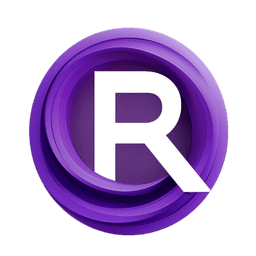ComfyUI Node: Faceswap generate
FaceSwapGenerationInpaint
CategoryInstantId Faceswap
nosiu (Account age: 4189days) Extension
ComfyUI InstantID Faceswapper Latest Updated
2025-03-03 Github Stars
0.22K
How to Install ComfyUI InstantID Faceswapper
Install this extension via the ComfyUI Manager by searching for ComfyUI InstantID Faceswapper- 1. Click the Manager button in the main menu
- 2. Select Custom Nodes Manager button
- 3. Enter ComfyUI InstantID Faceswapper in the search bar
Visit ComfyUI Online for ready-to-use ComfyUI environment
- Free trial available
- 16GB VRAM to 80GB VRAM GPU machines
- 400+ preloaded models/nodes
- Freedom to upload custom models/nodes
- 200+ ready-to-run workflows
- 100% private workspace with up to 200GB storage
- Dedicated Support
Faceswap generate Description
Facilitates seamless face swapping in images using advanced inpainting techniques for high visual fidelity.
Faceswap generate:
FaceSwapGenerationInpaint is a powerful node designed to facilitate the seamless swapping of faces within images using advanced inpainting techniques. This node leverages state-of-the-art AI models to ensure that the swapped face blends naturally with the surrounding image, maintaining high visual fidelity. The primary goal of this node is to provide a user-friendly yet highly effective tool for AI artists to create realistic face swaps, whether for artistic projects, entertainment, or other creative endeavors. By utilizing this node, you can achieve precise and high-quality face swaps with minimal manual intervention, thanks to its sophisticated algorithms and integration with various AI models.
Faceswap generate Input Parameters:
image
This parameter accepts the base image in which the face swap will be performed. The image should be in a compatible format (e.g., JPEG, PNG) and serves as the canvas for the face swap operation. The quality and resolution of the input image can significantly impact the final output.
mask
The mask parameter defines the area of the image where the face swap will occur. It is a binary mask where the region to be inpainted is marked. This helps the node to understand which part of the image needs to be replaced with the new face. The mask should be carefully crafted to match the contours of the face for optimal results.
face_embeds
This parameter contains the embeddings of the face that will be swapped into the base image. These embeddings are typically generated by a face recognition model and encapsulate the unique features of the face to be inserted. Accurate face embeddings are crucial for achieving a realistic and natural-looking face swap.
inpaint_pipe
The inpaint_pipe parameter refers to the inpainting pipeline used to perform the face swap. This pipeline includes the models and algorithms that handle the inpainting process, ensuring that the new face blends seamlessly with the surrounding image. The choice of inpainting pipeline can affect the quality and speed of the face swap.
insightface
This parameter is an application or model used for face recognition and alignment. Insightface helps in detecting and aligning the face within the image, ensuring that the face swap is performed accurately. Proper alignment is essential for maintaining the natural appearance of the swapped face.
Faceswap generate Output Parameters:
IMAGE
The output of this node is the final image with the face swap applied. This image retains the original resolution and quality of the input image, with the specified face region replaced by the new face. The output image is ready for further processing or direct use in your projects.
Faceswap generate Usage Tips:
- Ensure that the mask accurately covers the face region to be swapped for the best results.
- Use high-quality and high-resolution images to achieve more realistic face swaps.
- Experiment with different inpainting pipelines to find the one that best suits your needs in terms of quality and performance.
- Utilize the insightface parameter to ensure proper face alignment, which is crucial for a natural-looking swap.
Faceswap generate Common Errors and Solutions:
"Invalid mask format"
- Explanation: The mask provided is not in the correct binary format.
- Solution: Ensure that the mask is a binary image where the face region is clearly marked.
"Face embeddings not found"
- Explanation: The face embeddings parameter is empty or invalid.
- Solution: Verify that the face embeddings are correctly generated and provided to the node.
"Inpainting pipeline error"
- Explanation: There is an issue with the inpainting pipeline configuration.
- Solution: Check the configuration of the inpainting pipeline and ensure all necessary models and algorithms are correctly set up.
"Insightface alignment failed"
- Explanation: The insightface model could not properly align the face.
- Solution: Ensure that the input image is clear and the face is not obscured. Adjust the parameters of the insightface model if necessary.
Faceswap generate Related Nodes
RunComfy is the premier ComfyUI platform, offering ComfyUI online environment and services, along with ComfyUI workflows featuring stunning visuals. RunComfy also provides AI Models, enabling artists to harness the latest AI tools to create incredible art.