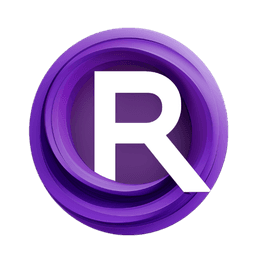ComfyUI Node: LoadRandomImage
LoadRandomImage
CategoryEden 🌱
aiXander (Account age: 557days) Extension
Various custom nodes by Eden.art Latest Updated
2025-04-01 Github Stars
0.08K
How to Install Various custom nodes by Eden.art
Install this extension via the ComfyUI Manager by searching for Various custom nodes by Eden.art- 1. Click the Manager button in the main menu
- 2. Select Custom Nodes Manager button
- 3. Enter Various custom nodes by Eden.art in the search bar
Visit ComfyUI Online for ready-to-use ComfyUI environment
- Free trial available
- 16GB VRAM to 80GB VRAM GPU machines
- 400+ preloaded models/nodes
- Freedom to upload custom models/nodes
- 200+ ready-to-run workflows
- 100% private workspace with up to 200GB storage
- Dedicated Support
LoadRandomImage Description
Randomly loads images from specified list, ensuring reproducibility and offering sorting and limiting options.
LoadRandomImage:
The LoadRandomImage node is designed to randomly select and load images from a specified list of filenames. This node is particularly useful for AI artists who want to introduce an element of randomness into their workflows, such as for generating varied training data or creating diverse image outputs. By leveraging a seed value, the node ensures reproducibility of the random selection process, allowing you to achieve consistent results across different runs. Additionally, the node offers options to sort the images, limit the number of images loaded, and loop the sequence to ensure the first and last images are the same, which can be beneficial for creating seamless animations or consistent datasets.
LoadRandomImage Input Parameters:
filename
This parameter takes a list of filenames from which the images will be randomly selected. The list should contain the paths to the image files you want to load. The quality and variety of the images in this list will directly impact the results produced by the node.
max_num_images
This parameter specifies the maximum number of images to load from the list. If set to 0, all images in the list will be considered. This allows you to control the volume of data being processed, which can be useful for managing memory usage and processing time. The default value is 0.
seed
The seed value is used to initialize the random number generator, ensuring that the random selection of images is reproducible. By using the same seed value, you can achieve consistent results across different runs. This is particularly useful for debugging and for creating reproducible experiments. The default value is typically a random integer.
sort
This boolean parameter determines whether the selected images should be sorted. If set to True, the images will be sorted in ascending order based on their filenames. This can be useful for maintaining a specific order in your dataset. The default value is False.
loop_sequence
This boolean parameter, when set to True, ensures that the last image in the sequence is the same as the first image. This is particularly useful for creating seamless loops in animations or for ensuring consistency in datasets where the first and last images need to match. The default value is False.
LoadRandomImage Output Parameters:
output_image
This parameter returns the loaded images as a tensor. If multiple images are loaded, they are concatenated along a new dimension, making it easy to process them as a batch. The images are converted to RGB format and normalized to a range of 0 to 1, ensuring they are ready for further processing in your AI pipeline.
LoadRandomImage Usage Tips:
- To ensure reproducibility, always set a specific seed value when using the
LoadRandomImagenode. - Use the
max_num_imagesparameter to control the number of images loaded, which can help manage memory usage and processing time. - If you need the images in a specific order, set the
sortparameter toTrue. - For creating seamless animations, enable the
loop_sequenceparameter to ensure the first and last images are the same.
LoadRandomImage Common Errors and Solutions:
"File not found"
- Explanation: This error occurs when one or more filenames in the list do not point to valid image files.
- Solution: Ensure that all filenames in the list are correct and that the files exist at the specified paths.
"Invalid image format"
- Explanation: This error occurs when the node encounters a file that is not a valid image.
- Solution: Verify that all files in the list are valid image files and are in a supported format (e.g., JPEG, PNG).
"MemoryError"
- Explanation: This error occurs when the node tries to load more images than the available memory can handle.
- Solution: Reduce the value of the
max_num_imagesparameter to limit the number of images being loaded at once.
LoadRandomImage Related Nodes
RunComfy is the premier ComfyUI platform, offering ComfyUI online environment and services, along with ComfyUI workflows featuring stunning visuals. RunComfy also provides AI Models, enabling artists to harness the latest AI tools to create incredible art.