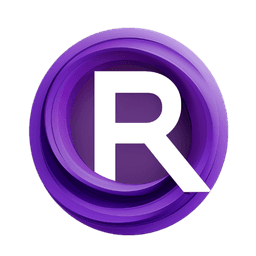ComfyUI Node: Image Generate Gradient
Image Generate Gradient
CategoryWAS Suite/Image/Generate
WASasquatch (Account age: 4910days) Extension
WAS Node Suite Latest Updated
2025-03-27 Github Stars
1.44K
How to Install WAS Node Suite
Install this extension via the ComfyUI Manager by searching for WAS Node Suite- 1. Click the Manager button in the main menu
- 2. Select Custom Nodes Manager button
- 3. Enter WAS Node Suite in the search bar
Visit ComfyUI Online for ready-to-use ComfyUI environment
- Free trial available
- 16GB VRAM to 80GB VRAM GPU machines
- 400+ preloaded models/nodes
- Freedom to upload custom models/nodes
- 200+ ready-to-run workflows
- 100% private workspace with up to 200GB storage
- Dedicated Support
Image Generate Gradient Description
Create smooth color transitions in images with customizable gradients for backgrounds, overlays, and artistic effects.
Image Generate Gradient:
The Image Generate Gradient node is designed to create smooth transitions between colors in an image, forming a gradient effect. This node is particularly useful for generating backgrounds, overlays, or artistic effects where a gradual blend of colors is desired. By specifying the dimensions, direction, and color stops, you can customize the gradient to fit your creative needs. The node allows for precise control over the gradient's appearance, making it a versatile tool for AI artists looking to enhance their visual compositions with seamless color transitions.
Image Generate Gradient Input Parameters:
width
The width parameter defines the width of the generated gradient image. It accepts integer values ranging from 64 to 4096, with a default value of 512. Adjusting the width will change the horizontal size of the gradient, allowing you to create gradients that fit various aspect ratios and design requirements.
height
The height parameter specifies the height of the gradient image. Similar to the width parameter, it accepts integer values between 64 and 4096, with a default value of 512. Modifying the height will alter the vertical size of the gradient, enabling you to tailor the gradient to different dimensions.
direction
The direction parameter determines the orientation of the gradient. It offers two options: "horizontal" and "vertical". A horizontal gradient transitions colors from left to right, while a vertical gradient transitions colors from top to bottom. This parameter allows you to control the flow of the gradient based on your design needs.
tolerance
The tolerance parameter sets the tolerance level for color transitions in the gradient. It accepts integer values from 0 to 255, with a default value of 0. Increasing the tolerance can create smoother transitions between colors, while a lower tolerance can result in more distinct color bands. This parameter helps fine-tune the gradient's appearance.
gradient_stops
The gradient_stops parameter is a string that defines the color stops for the gradient. Each stop is specified as a percentage followed by the RGB values of the color, separated by commas. For example, "0:255,0,0\n25:255,255,255\n50:0,255,0\n75:0,0,255" creates a gradient with red at 0%, white at 25%, green at 50%, and blue at 75%. This parameter allows for detailed customization of the gradient's color transitions.
Image Generate Gradient Output Parameters:
IMAGE
The output of the Image Generate Gradient node is an image that contains the generated gradient. This image can be used as a background, overlay, or any other visual element in your artwork. The gradient image is created based on the specified input parameters, providing a smooth and customizable color transition.
Image Generate Gradient Usage Tips:
- Experiment with different gradient_stops values to create unique and visually appealing color transitions.
- Use the direction parameter to align the gradient with the main elements of your composition, enhancing the overall visual flow.
- Adjust the tolerance parameter to achieve the desired smoothness in color transitions, especially when working with subtle gradients.
Image Generate Gradient Common Errors and Solutions:
Invalid gradient_stops format
- Explanation: The gradient_stops parameter is not formatted correctly.
- Solution: Ensure that each stop is specified as a percentage followed by RGB values, separated by commas, and each stop is on a new line.
Width or height out of range
- Explanation: The specified width or height is outside the allowed range of 64 to 4096. - Solution: Adjust the width and height parameters to be within the valid range.
Unsupported direction value
- Explanation: The direction parameter is set to a value other than "horizontal" or "vertical".
- Solution: Set the direction parameter to either "horizontal" or "vertical" to ensure proper gradient orientation.
Image Generate Gradient Related Nodes
RunComfy is the premier ComfyUI platform, offering ComfyUI online environment and services, along with ComfyUI workflows featuring stunning visuals. RunComfy also provides AI Models, enabling artists to harness the latest AI tools to create incredible art.